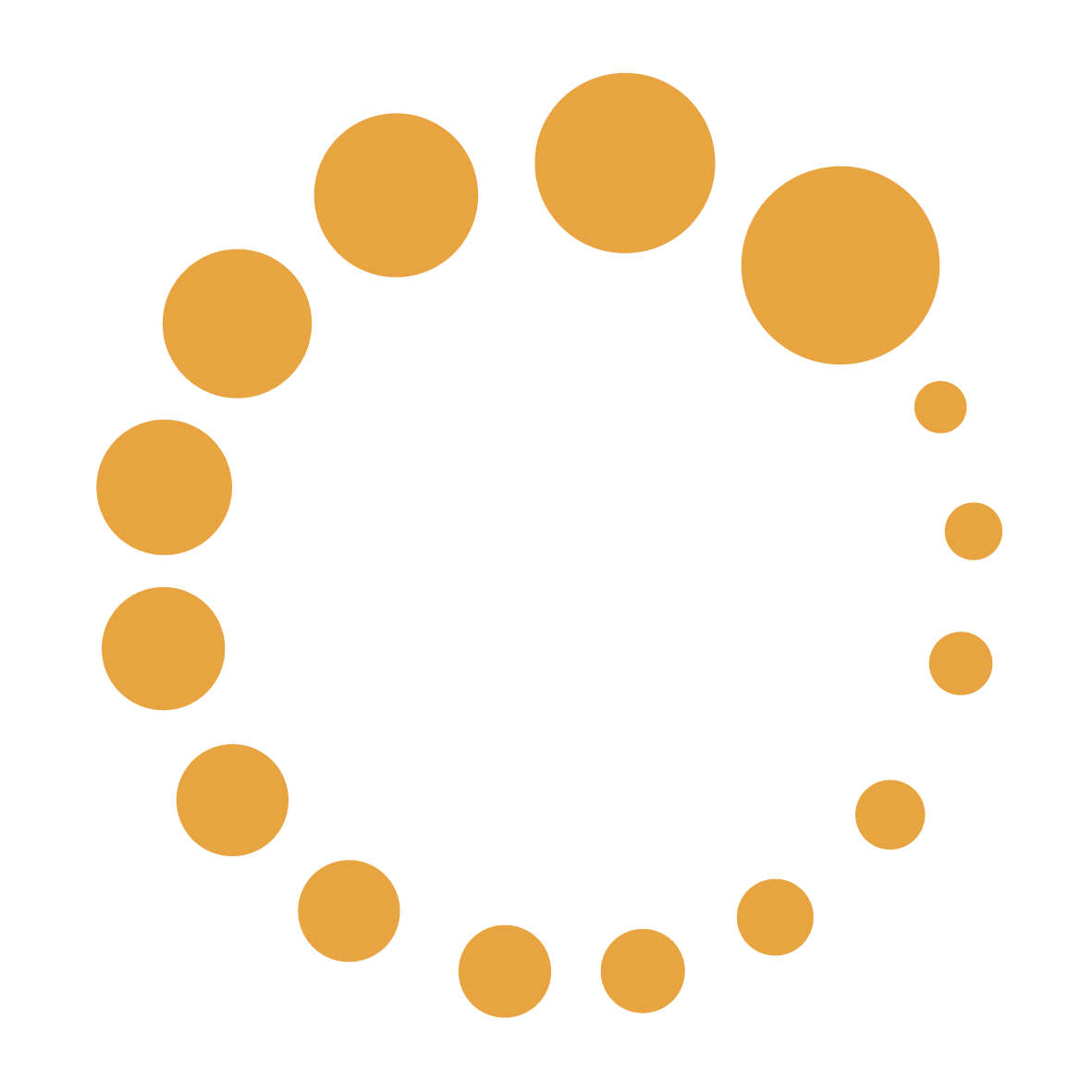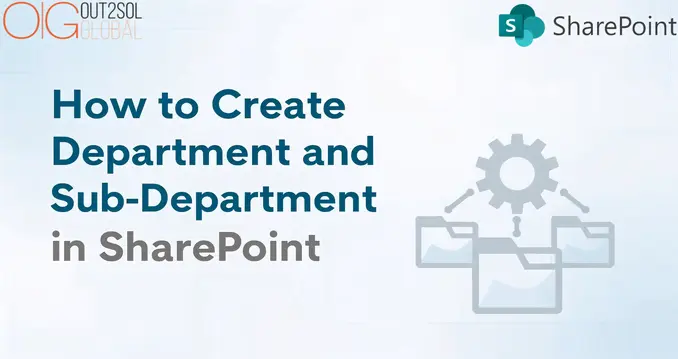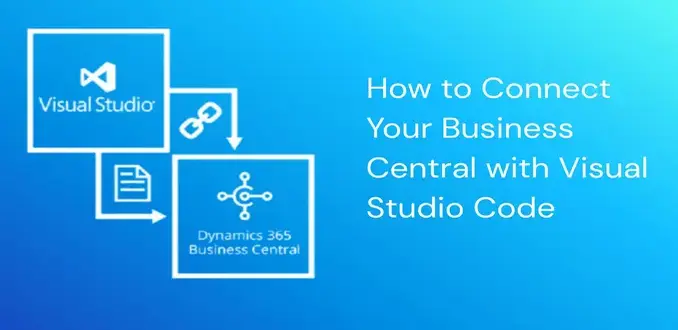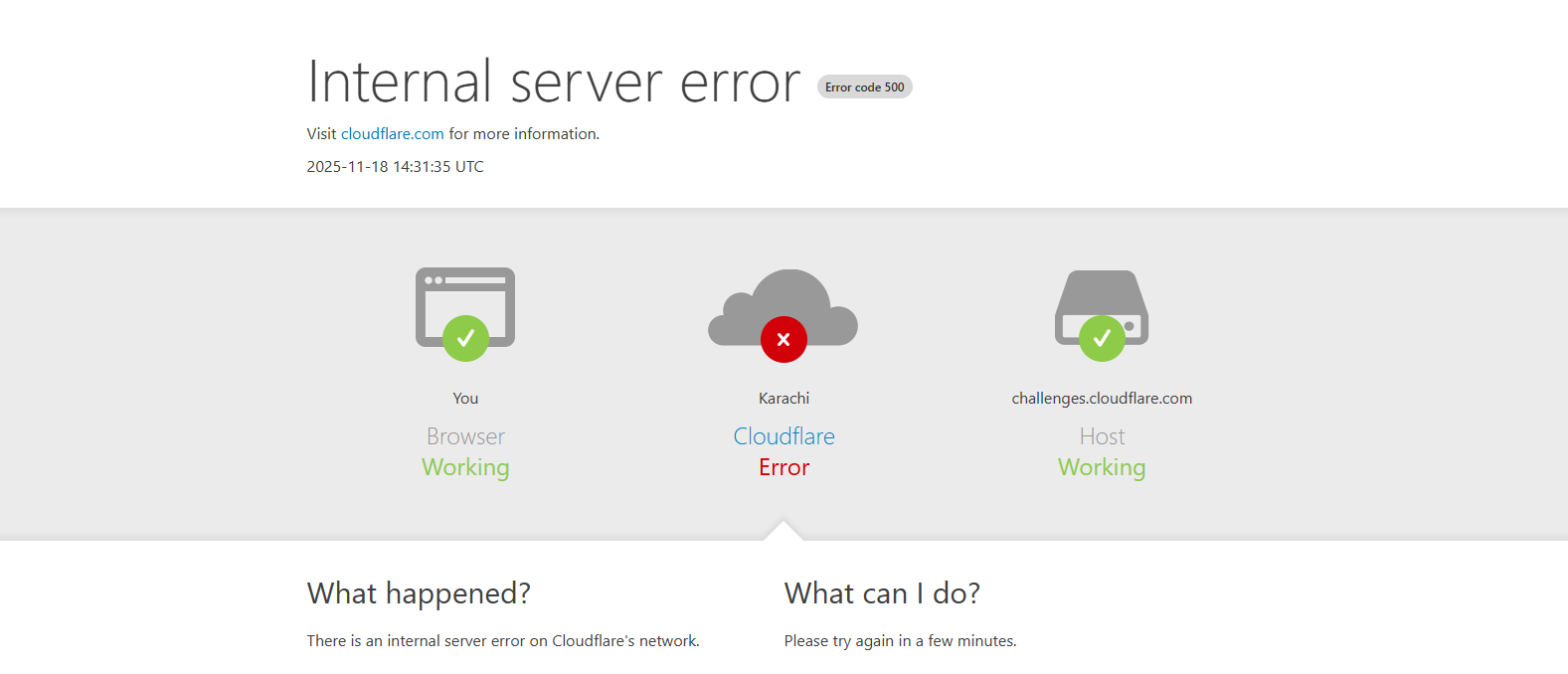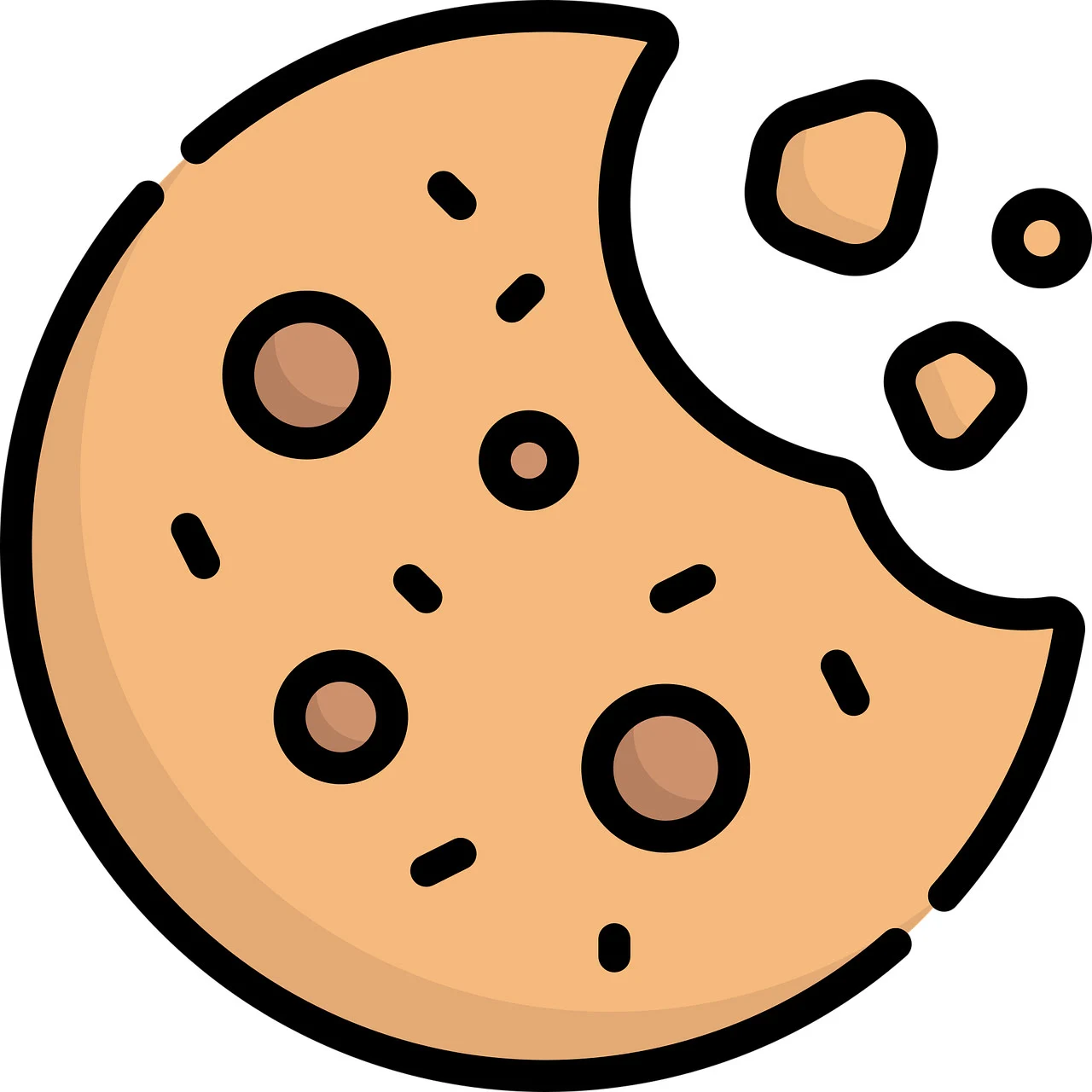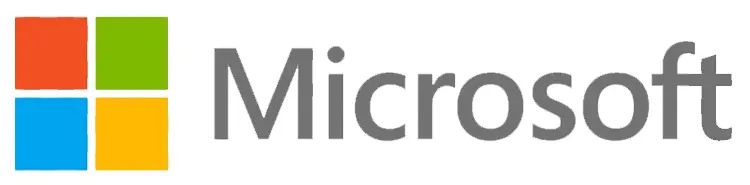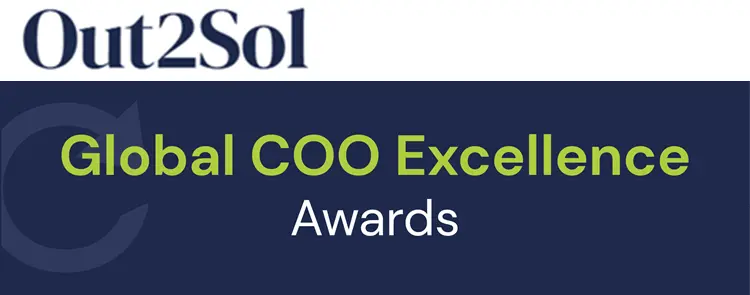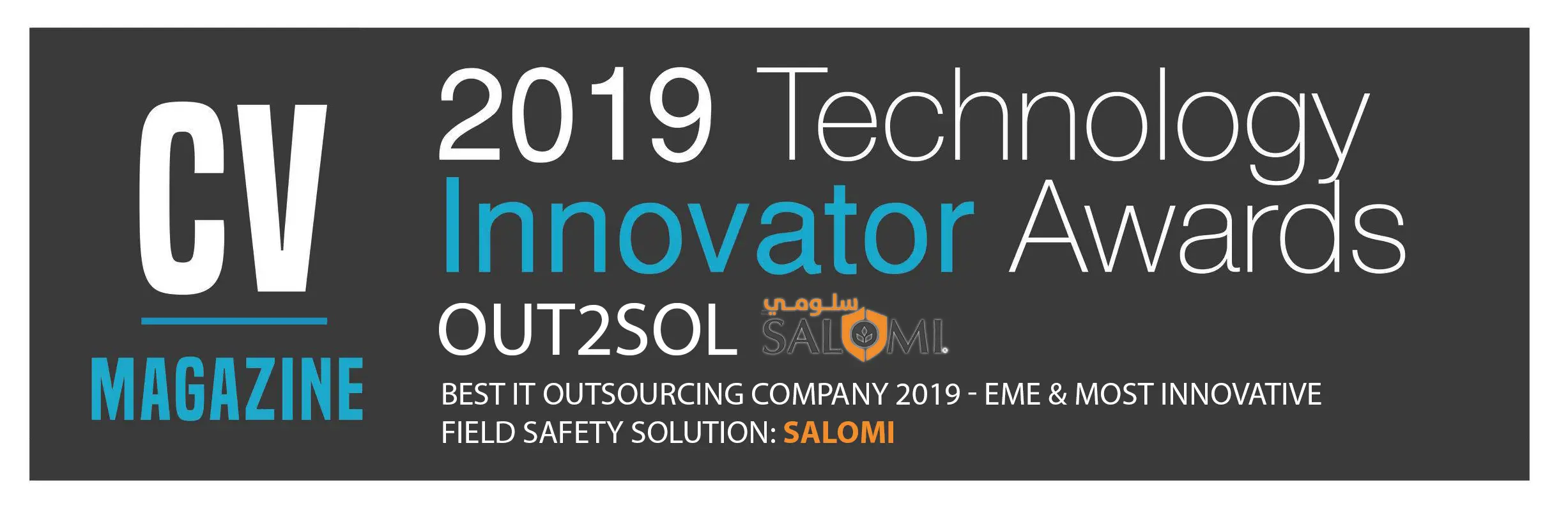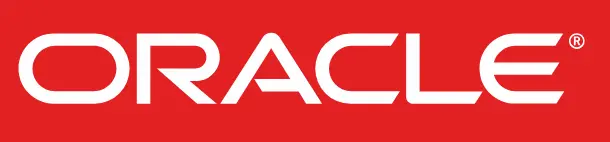Business & Tech Essentials
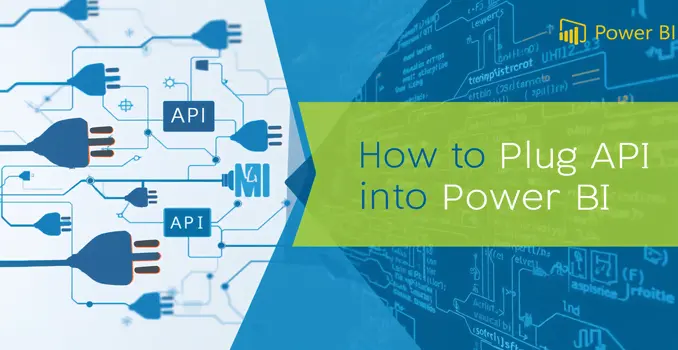
How to Plug API into Power BI: Step-by-Step Integration Guide 2025
Hey learners! Welcome to our fourth Power BI class – Power BI API Integration
Today, we’re diving into something very practical — how to connect an API into Power BI.
If you’ve ever wanted your dashboard to pull live data directly from a website, CRM, or custom app, this lesson is for you.
Power BI Integration Made Easy
If you want to connect APIs to Power BI quickly and effectively, our Power BI integration services can help you turn raw data into actionable insights.
Before we start the hands-on part, watch this short video:
Watch the Full Tutorial Video
This video covers every step visually — so if you get stuck anywhere, you can pause and follow along.
Step-by-Step Process to Plug API into Power BI
Now let’s pug it together! Here is easy and quick way to plug any API into Power BI.
Step 1: Download the Data from the API
- Open Power BI Desktop, then click Get Data.
- This is where we’ll tell Power BI to pull data from the web using an API link.
Step 2: Select the “Web” Option
- From the window that appears, choose Web as your data source.
- Power BI will now ask for a URL, this is where your API endpoint goes.
Step 3: Paste Your API URL
- Copy your API URL and paste it into the dialogue box.
- For example, something like:
- https://api.example.com/data
- Click OK to continue.
Step 4: Explore the Data
- You’ll now see a preview showing List or Record fields.
- If you double-click on “List,” you’ll see all the raw data entries that your API is sending.
Step 5: Convert the List into a Table
- Right-click the “List” text and select To Table.
- A dialogue box appears — don’t change anything here. Just click OK.
- Power BI will convert your data into a structured table format.
Step 6: Expand the Records
- Next, you’ll see a column with a small double arrow icon (↔️) near the column header.
- Click that icon to expand the records — this will show all the data fields available from your API.
Step 7: Review Your Data
- After clicking OK, Power BI displays each record clearly — just like a table from Excel or SQL.
- Take a moment to check that everything looks right before loading it into your report.
Step 8: Apply the Data
- Once everything looks good, click Close & Apply.
- Power BI will now load the API data directly into your workspace, ready for visualizations and insights!
Connecting APIs with Authentication or Token
Many APIs require authentication, like a Bearer Token or API Key.
To connect:
- Go to Advanced Options when adding the API URL.
- Add your authentication header.
For example:
Authorization: Bearer <Your_Token_Here>
- Click OK and continue with the same steps as above.
This allows Power BI to access secure data safely, a must for APIs that need login access.
Pro Tips for API Integration
|
Tip |
Description |
|
Use Parameters |
Helps manage dynamic URLs or changing API keys easily. |
|
Schedule Refresh |
Automate your API data refresh daily or hourly. |
|
Use Pagination Logic |
Some APIs send limited records; use Power Query functions to fetch all data. |
|
Monitor API Limits |
Too many requests can block access — follow the provider’s rate limits. |
Advanced API Integration in Power BI
Now that your API connection is ready, let’s take it one step further. These advanced options help you automate updates, connect multiple data sources, and save time when working with APIs in Power BI.
1. Use Dynamic Parameters
Think of parameters as small variables that make your API smarter.
Instead of editing your query every time, you can create a parameter, for example, a date range or region name, and Power BI will automatically pass it into your API call.
It’s perfect when you work with changing URLs or want to control what data loads each time.
2. Connect Multiple Endpoints
Many APIs offer different endpoints such as “orders,” “customers,” or “sales.”
You can connect to each one separately and then merge them together using Power Query.
This gives you a single, clean dataset that shows the full picture of your data — ready for visualizations.
3. Automate Data Refresh
Once everything looks good, let’s make it automatic.
- In Power BI Service, open your dataset settings and turn on Scheduled Refresh.
- Choose how often you want it to update, daily, hourly, or weekly.
This way, your reports always stay updated without any manual effort.
Power BI API Connection Example (Real-World Use Case)
Let’s take a simple real-world example, connecting Power BI to a Weather API.
This will help you understand how everything comes together from the API to your Power BI visuals.
- Step 1: Copy your Weather API endpoint (for example, https://api.weatherapi.com/v1/current.json?key=YourKey&q=London).
This link returns weather data like city name, temperature, humidity, and condition.
- Step 2: Open Power BI → Go to Get Data → Web, and paste the URL.
After clicking OK, Power BI will show you a List or Record view — that’s your API response.
- Step 3: Convert that list into a Table, expand the fields using the double-arrow icon (↔️), and you’ll see all your weather details neatly organized in columns.
- Step 4: Once your table is ready, click Close & Apply to load it into your model.
Now, create a Line Chart showing temperature changes for different cities or dates.
That’s it, you’ve built a live dashboard using an API!
Common Issues When Connecting APIs to Power BI
When working with APIs, you might run into small hurdles.
Here are some common ones — and how to fix them quickly:
|
Problem |
Quick Fix |
|
Invalid credentials |
Make sure your API token or key is valid. Tokens often expire, so generate a new one if needed. |
|
Pagination (too many records) |
Use List.Generate or Power Query loops to pull data page by page. |
|
Timeout issues |
Try filtering your API query or breaking data into smaller chunks. |
|
Unsupported data format |
Ensure your API returns JSON or XML — these work best with Power BI. |
|
Bearer Token Authentication |
If your API needs a token, select Web → Advanced and enter your token in the Header section. |
Wrapping Up
Now you have the complete workflow to connect any API to Power BI — from fetching the data to expanding records, handling multiple endpoints, and even automating refreshes.
By following these steps, you can turn raw API data into meaningful insights, create live dashboards, and save hours of manual work.
With Power BI and API integration, your reports are not just static tables — they become dynamic, data-driven tools that help you make smarter business decisions every day.
Ok, so see you in the next class — stay tuned and till then do practice of Power BI API Integration!