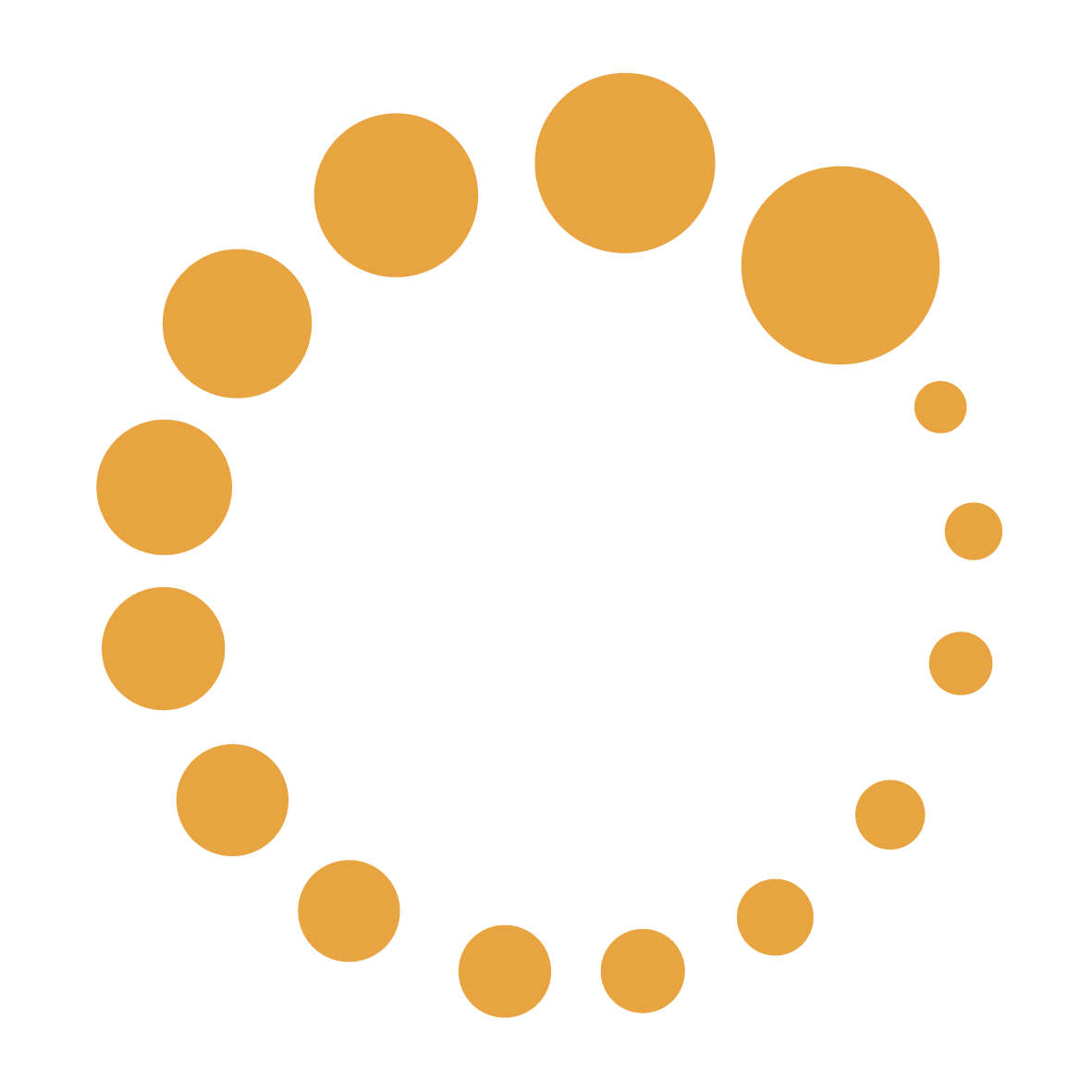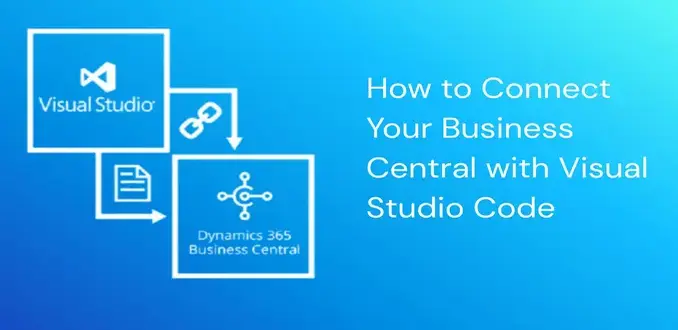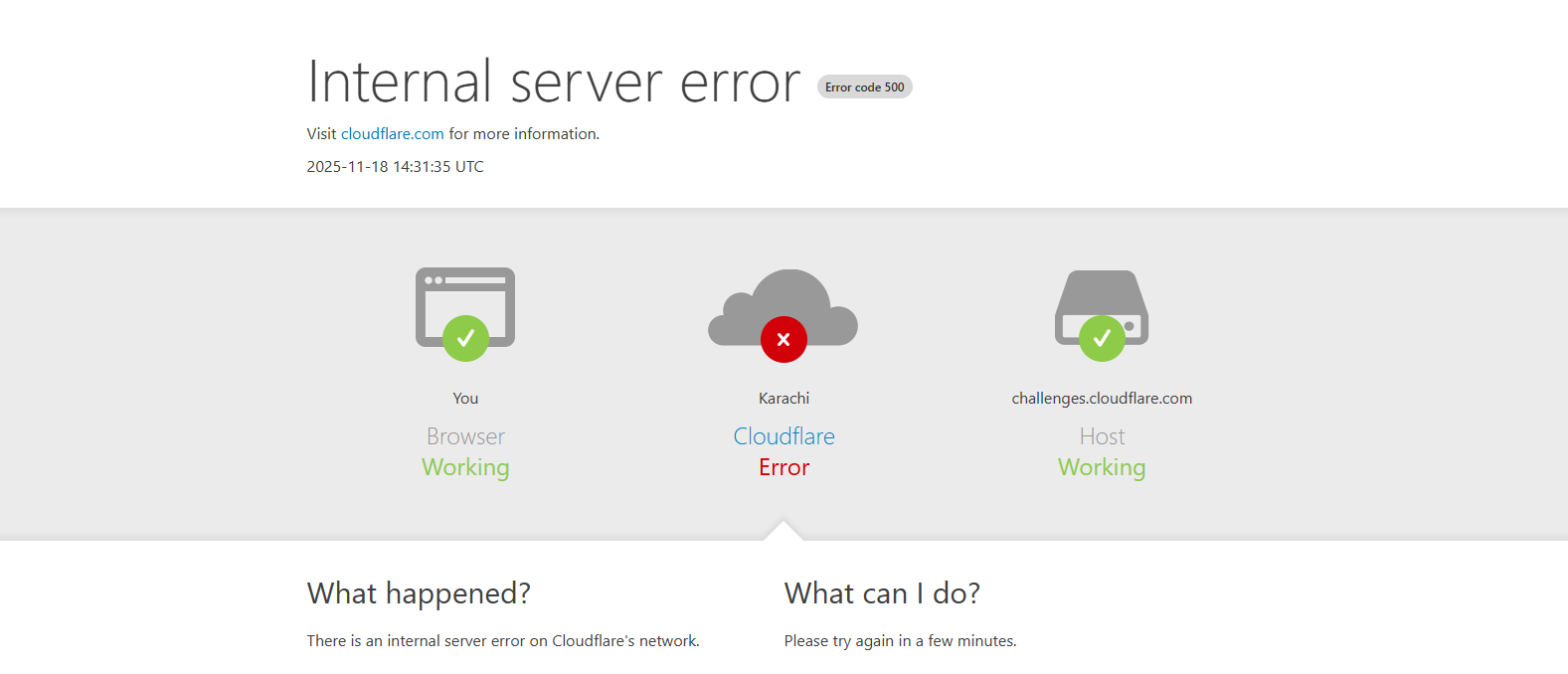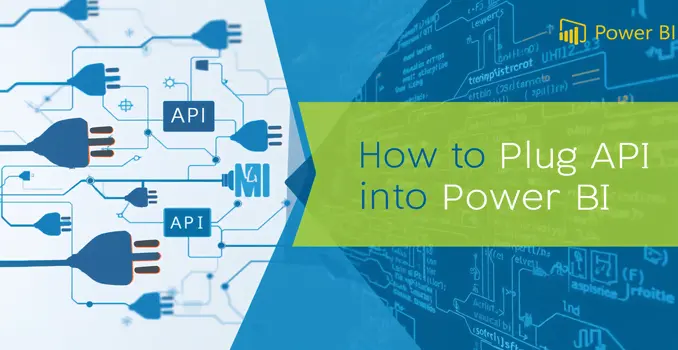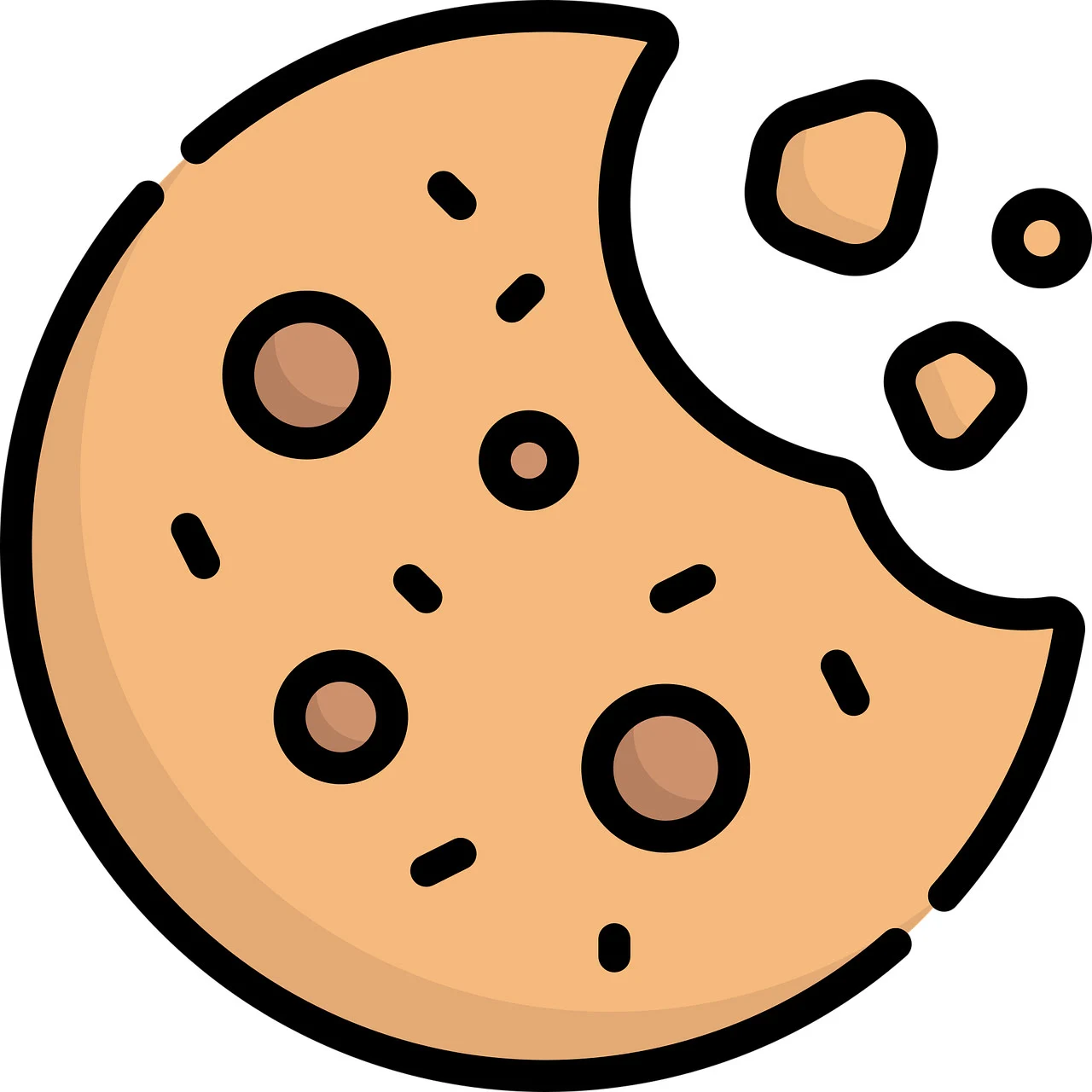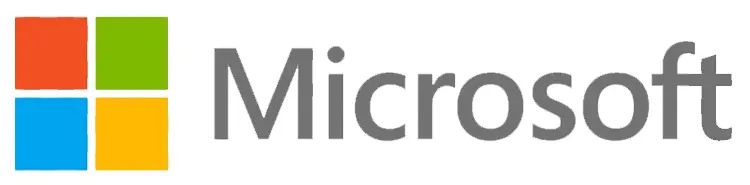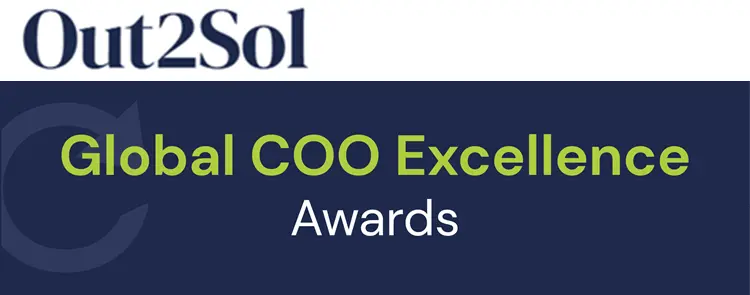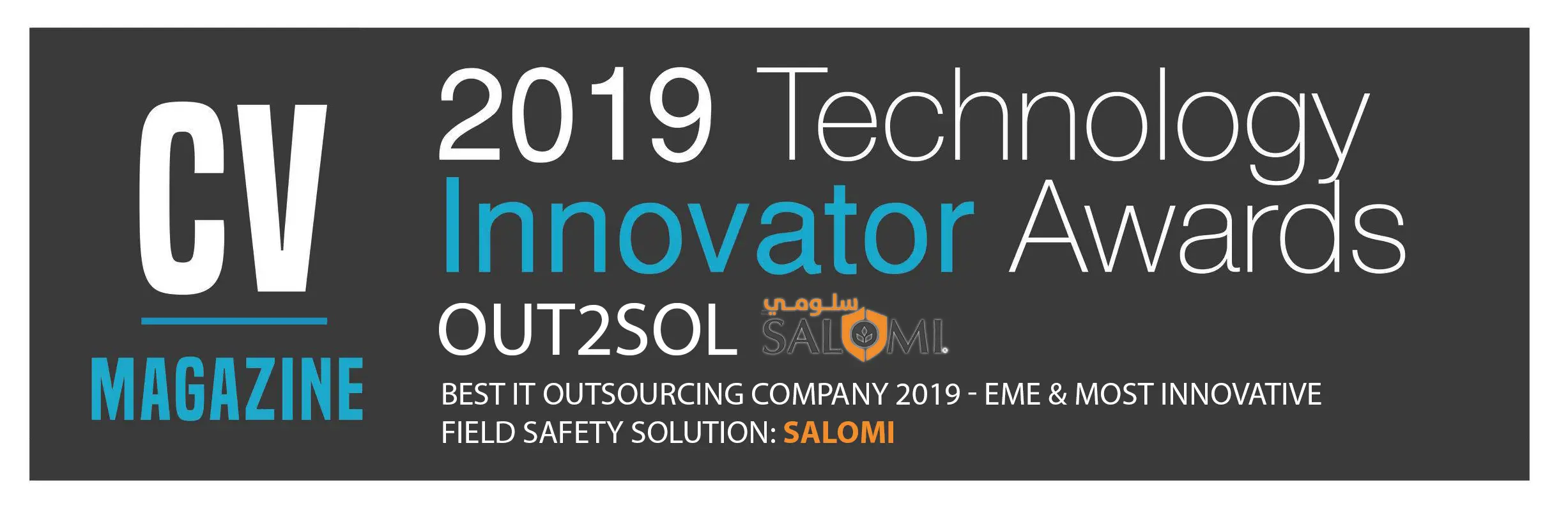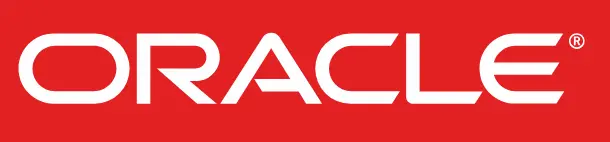Business & Tech Essentials
How to Create Department and Sub-Department in SharePoint
Hey everyone! Today we’re diving into creating department and sub-department sites in SharePoint. Don’t worry if this is your first time, I’ll guide you step by step, just like a live class. By the end, you’ll be able to structure your teams and divisions online smoothly.
If you ever feel stuck, remember a SharePoint services provider can help, but by following this guide, you’ll learn to do it on your own too.
Watch the Video Tutorial First
Sometimes it’s easier to see it in action. Check out our video:
You’ll follow along with me as I create department and sub-department sites in real time, perfect if you learn visually.
Step 1: Open SharePoint and Go to Admin Centre
Alright, let’s start. Log in to your Microsoft 365 account and click on SharePoint. Then, head over to the Admin Centre, this is where all the site magic happens. Think of it as your SharePoint dashboard where you manage everything.
Step 2: Create a Department Site
Here’s how to make your first department site:
- Click Create Site in the Admin Centre.
- Choose Team Site, this is great for team collaboration.
- Give it a name that matches your department or business unit.
- Add yourself as site owner and invite team members.
- Click Finish, congratulations, your department site is ready!
Step 3: Create a Sub-Department Site
Now let’s make a sub-department site. Think of it like giving each team inside your department its own corner:
- Go into your department site.
- Click Settings → Site Contents → New → Subsite.
- Give it a name, like “Marketing Team” or “Finance Team.”
- Pick a template, usually Team Site.
- Set permissions, either inherit from the parent site or assign unique access.
- Click Create, your sub-department site now lives under the main department site.
Step 4: Organize Department and Sub-Department Sites
Let’s make everything easy to navigate:
- Use navigation menus to link department and sub-department sites.
- Group related sites under a hub site if your organization is large.
- Name all sites consistently, this helps your team find things quickly.
A clean structure makes a huge difference in day-to-day work.
Step 5: Manage Permissions Like a Pro
Permissions are important! Here’s what to do:
- Go to Settings → Site Permissions on each site.
- Decide if you want inherited permissions or unique permissions.
- Add team members and assign roles: Owner, Member, or Visitor.
This ensures sensitive information stays safe while allowing collaboration where needed.
Step 6: Add Useful Department Features
Here’s where your sites become really powerful:
- Create document libraries to store files.
- Add lists for tasks, announcements, or internal requests.
- Integrate Power Automate workflows to automate repetitive processes.
- Embed Power BI dashboards if your department needs live data insights.
These tools make your department and sub-department sites interactive and productive.
Step 7: Advanced Tips for Organization
- Double-check that your site hierarchy is logical.
- Make sure all team members can easily navigate between related sites.
- Train your team on using SharePoint effectively, small guidance goes a long way.
A well-organized structure reduces confusion and improves team efficiency.
Step 8: Final Check and Wrap-Up
Before we finish:
- Make sure permissions are correct for all sites.
- Confirm navigation links work.
- Test document libraries and lists.
And there you go, a fully functional department and sub-department setup in SharePoint!
Closing Thoughts
Creating department and sub-department sites in SharePoint doesn’t have to be complicated. With these steps, even beginners can set up a clear structure that improves teamwork and keeps information organized.
If you’d like personalized guidance or need help setting up your SharePoint environment, you can reach out to us anytime through our Contact Us, we’re happy to assist!
See you in the next SharePoint class, stay tuned and keep exploring!