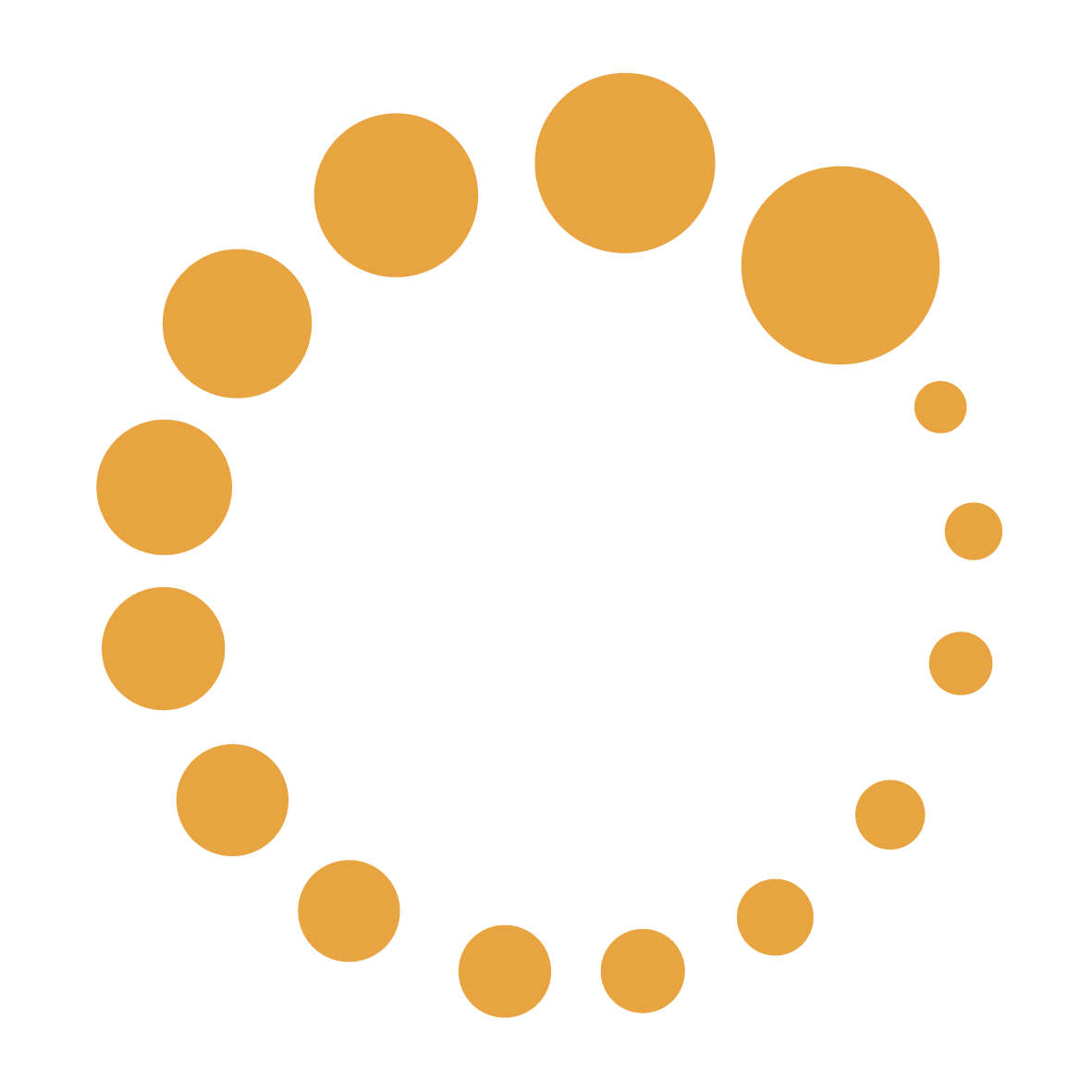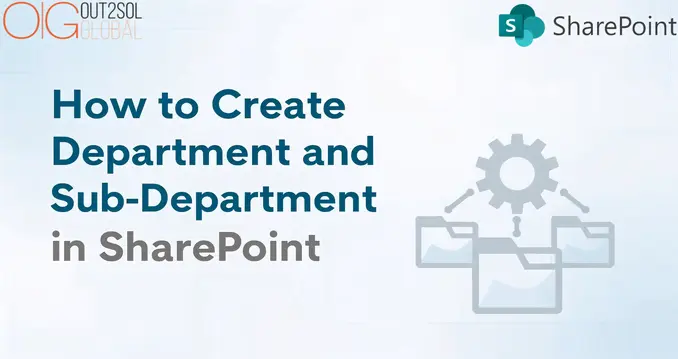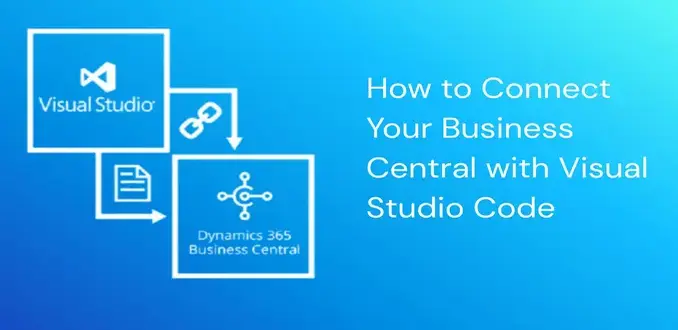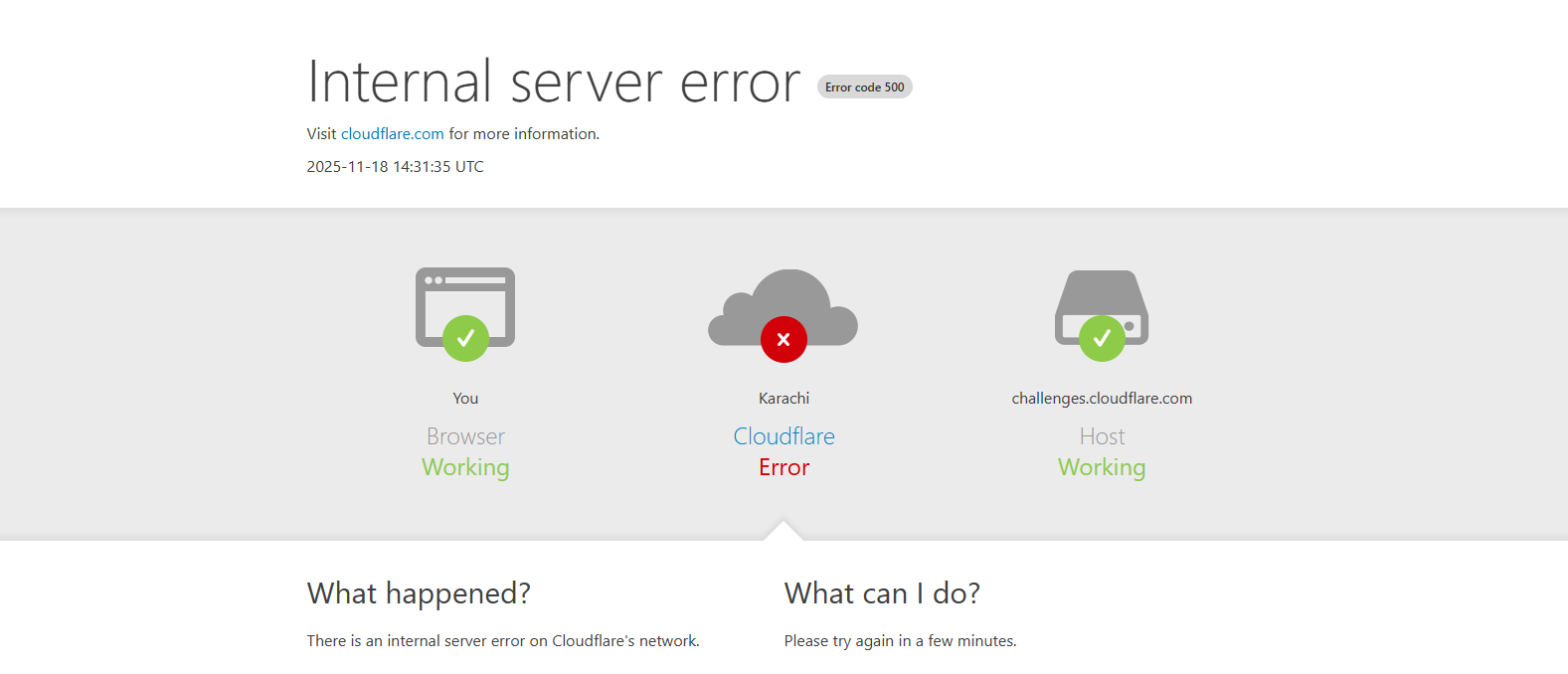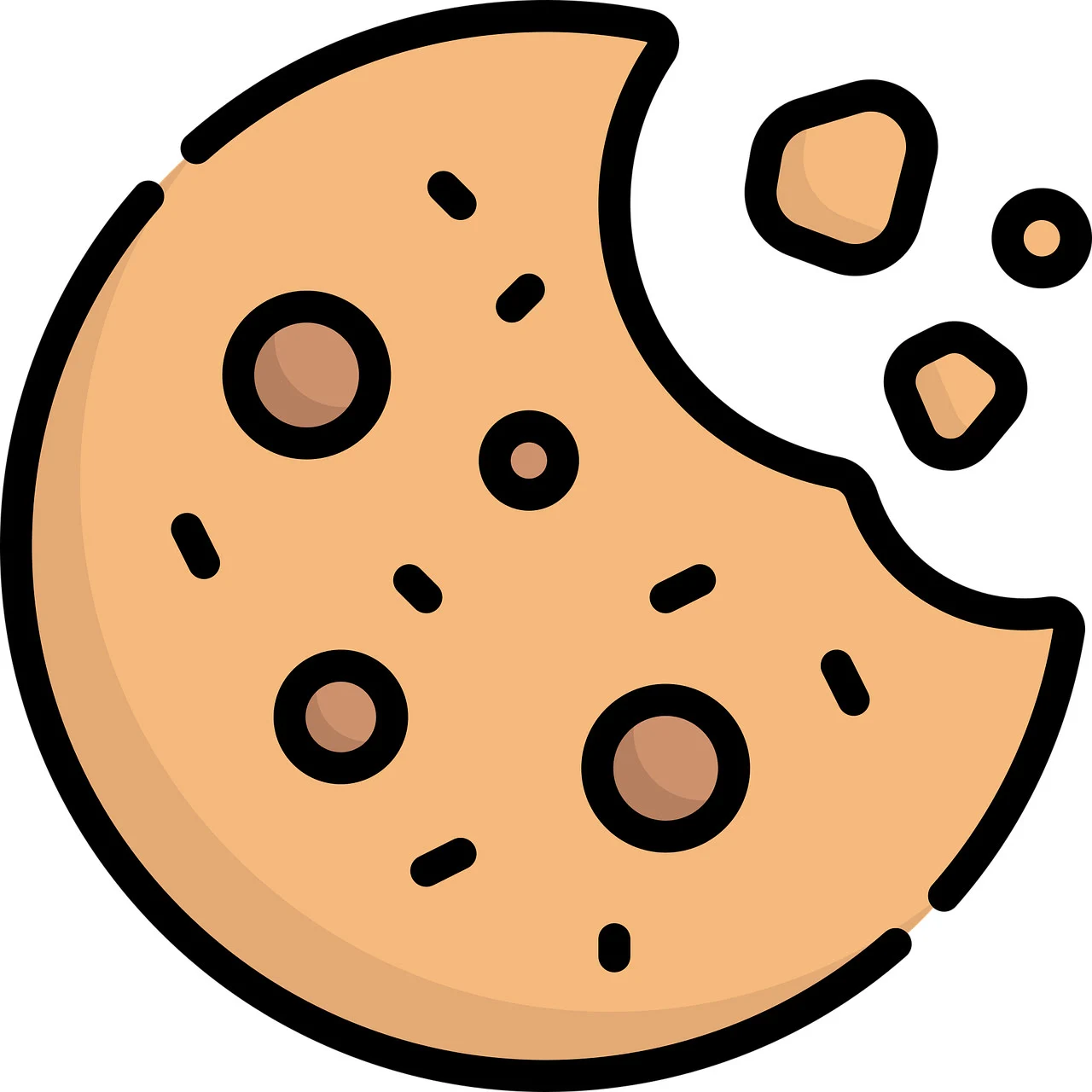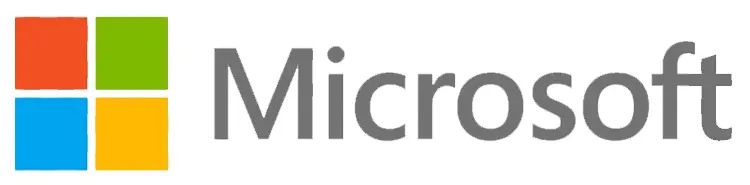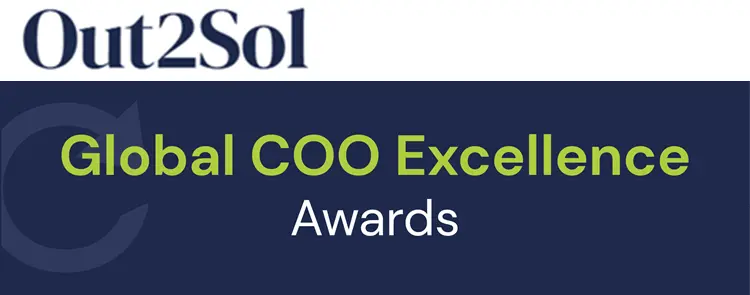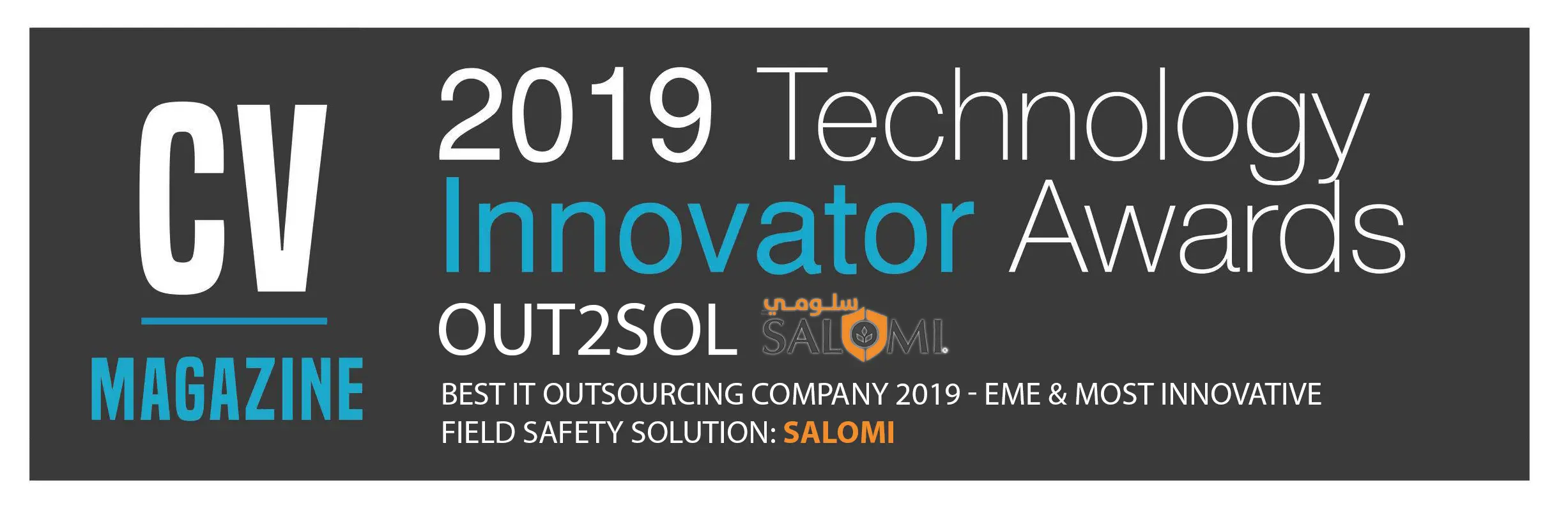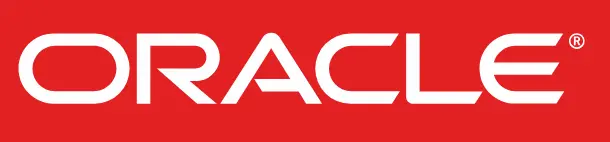Business & Tech Essentials
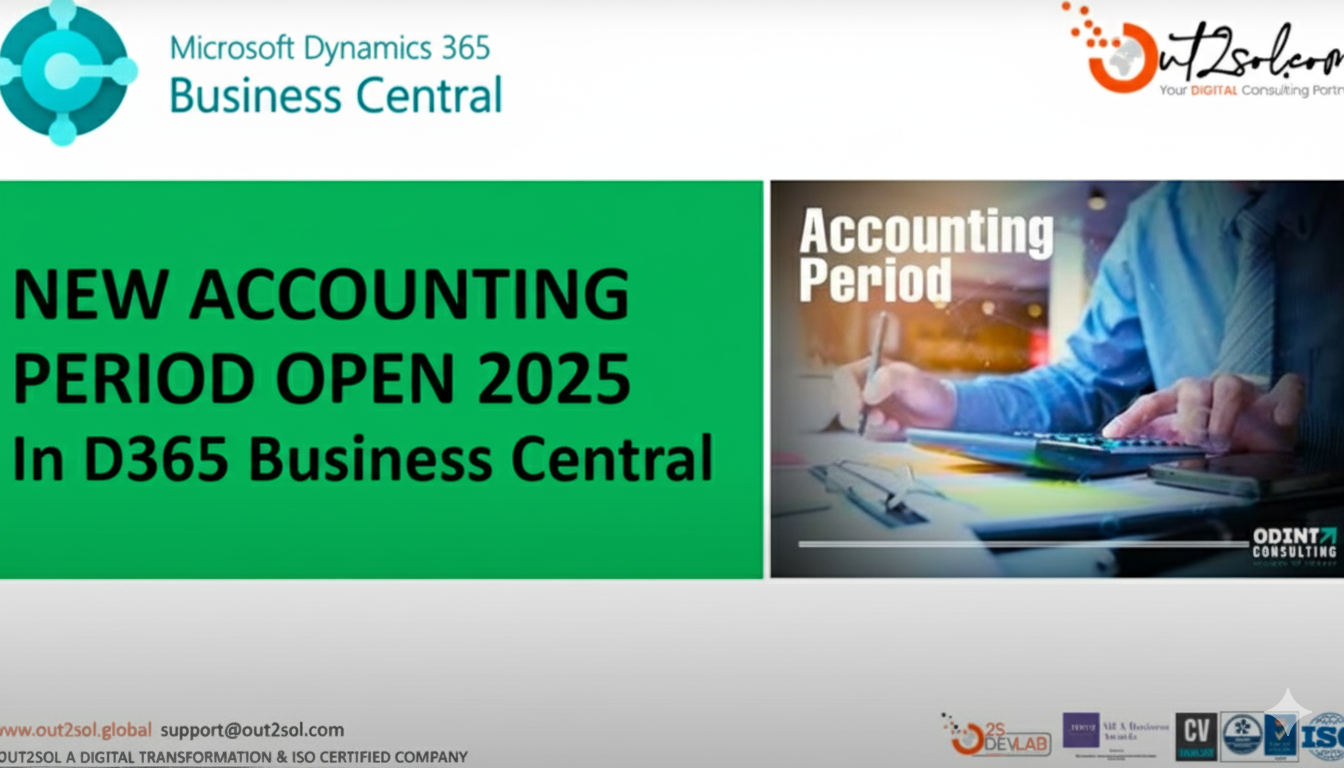
How to Open New Accounting Period in D365 Business Central
Welcome to our next class on D365 Business Central. We will walk through how to open new accounting period in Business Central in a clear step by step method. We will also watch a short and quick tutorial video, from which you can use while following these steps for hands on practice. This lesson is designed for accountants’ bookkeepers and system administrators who manage financial periods and reporting period setup in Business Central.
For expert support consider our Microsoft Dynamics 365 Services and Solutions to streamline your setup and ensure best practices.
In this lesson we explain how to open new accounting period and we show how the creation of accounting period affects reporting period filters and financial reports also tips and tricks, closing period, common issues & their solutions and in the last practical exercise for our students.
Why Opening Accounting Periods Matters for Your Company
Before we start the practical steps let us agree why you should open new accounting period in a timely and correct way. Accounting period setup determines the date ranges that Business Central uses for reporting period filters and for closing revenue balances at year end. If accounting periods are not created correctly financial reports may show incorrect results and some closing tasks will not work as expected.
Opening a reporting period on time also reduces manual adjustments speeds up month end closing and improves the reliability of management reports. When periods are defined clearly teams processing invoices and reconciliations know exactly which period to post to and this supports smooth month end workflows.
Quick Overview of The Screens and Tools We Will Use
We will use the Accounting Periods page inside Business Central and the Process actions available there. The main actions you will use are Create Year Close Year and if needed Reopen Fiscal Period. You can create periods in bulk with Create Year or create them manually when the periods follow a non-standard pattern.
Step By Step Guide to Open New Accounting Period in D365 Business Central
Follow these steps while watching your tutorial video. I will list each step and then add teacher notes and tips for each step so you learn not only what to do but why to do it.
Quick and Short Video of How to Open New Accounting Period in D365 Business Central
Read Quick and Easy Steps
- Step 1. > Use the Tell Me search feature and search for Accounting Periods then open the Accounting Periods page
Teacher note: I have found using the Tell Me search is fastest for new users. Type Accounting Periods in the search box and click the page link that appears. - Step 2. > Review existing periods on the Accounting Periods page
Teacher note: Check the latest fiscal year listed the last created period and whether any periods are Closed or Date Locked. This helps you avoid overlaps or accidental changes to closed periods. If you already have an open fiscal year confirm its end date to plan the next year start date. - Step 3. > Decide whether to create the year in bulk or create periods manually
Teacher note: Use Create Year when you want a standard set of periods such as 12 monthly periods. Choose manual creation if you need irregular period lengths such as a 4 4 5 retail calendar. Business Central supports both methods. - Step 4. > If using Create Year choose Process then Create Year and fill the fields Starting Date No of Periods and Period Length then press OK
Teacher notes: for a standard calendar fiscal year set Starting Date to the first date of the year and No of Periods to 12 and Period Length to 1M. The system will generate the full set of periods automatically which saves time and reduces errors. - Step 5. > If creating periods manually choose New and enter each period starting date and mark New Fiscal Year for the first period of the year then repeat for remaining periods
Teacher note: Manual creation is useful when your periods differ in length. When you set New Fiscal Year on the first period Business Central knows this is the year boundary and will use it in closing procedures. - Step 6. > Verify the Created periods appear with correct start dates names and fiscal year flags
Teacher note: Names default to month names but you can change names if needed for clarity. Confirm there are no gaps or overlaps between periods. For example, ensure one period ends the day before the next period start date. - Step 7. > For reporting locked periods set Date Locked or Closed where required after review with finance owners
Teacher Note: Use Date Locked to prevent changing starting dates and closed to indicate the period is shut for postings. Always coordinate with accounting owners before locking or closing periods. Closed periods cannot be reopened without using the Reopen Fiscal Period action and you should understand the implications before closing. - Step 8. > Run a quick posting test in a sandbox or test company to confirm reporting filters behave as expected
Teacher note: Post a small test entry in the new period and run a simple report or ledger inquiry to confirm Business Central recognizes the posting in that reporting period. This reduces surprises during month end.
Helpful Teacher Tips and Tricks for A Smoother Process
- Tip 1: Keep a consistent naming and starting date convention for all fiscal years. Consistency reduces confusion and makes it easier to write column definitions in financial reports that rely on accounting period setup.
- Tip 2: Use Create Year for standard months to save time. If your company uses standard months Create Year creates all periods in seconds and avoids manual entry errors.
- Tip 3: Maintain at least one open fiscal year at all times. Business Central requires at least one open fiscal year. When you plan to close a year ensure the next year is already created. This prevents system errors when closing and when running reports.
- Tip 4: Use Date Locked with care and communicate changes clearly to posting users. Date Locked prevents changing the start date for a period. Communicate to the team when you will lock dates to avoid blocked transactions.
- Tip 5: Test changes in a sandbox before applying them in production. Always validate period creation and report behavior in a test environment if possible. This protects live data and gives you confidence before updating production.
- Tip 6: Document your period setup steps and keep a short guide inside your internal IT or accounting handbook. A short-documented process helps new staff follow the same method and maintains continuity if a team member is absent.
How To Close a Fiscal Year and The Effects on Reporting Period in Accounting
Closing a fiscal year is part of your period management workflow. On the Accounting Periods page choose Process then Close Year to close the earliest open fiscal year. Closing marks the periods as Closed and Date Locked which prevents further changes and finalizes the year for reporting. Note that after a year is closed you cannot change the starting date of the following year so plan carefully before closing.
Out2Sol Professional notes: If you close a year without creating the next year first you may run into processing issues. Always ensure continuity by creating the next fiscal year before closing the current one.
How To Reopen Fiscal Periods If Required
There are situations when you may need to reopen a period for adjustments. Business Central provides a Reopen Fiscal Period action that reopens the last closed fiscal period. Use this action with full awareness of the consequences and communicate with auditors and finance owners. Reopening should be a controlled process with approvals and audit notes.
Practical Classroom Exercise I Have for You
Exercise 1: Follow the video and perform these tasks in a sandbox environment.
- Create a new fiscal year using Create Year set Starting Date to the first date of your next fiscal year No of Periods to 12 Period Length to 1M and press OK.
- Post a small journal entry dated inside one of the new periods and run a balance inquiry to confirm reporting filters pick up the posting.
- Mark the first period Date Locked and try to change the Starting Date to see the protection in action then undo the change.
Exercise 2: Manual setup exercise for irregular calendars.
- Create three periods manually with different lengths and confirm Business Central accepts the non-standard setup.
- Run a sample financial report that uses column definitions by accounting period and verify output matches the expected date ranges.
Common Issues and How to Solve Them
Issue Users cannot create a new year because an earlier year is still open or conflicting dates exist
Fix Check the Accounting Periods page for overlapping dates and either create the next year or close the earlier year after ensuring the next year exists.
Issue Postings are not appearing in reports after creating periods
Fix Confirm the posted entries are within the start and end dates of the new accounting period and that the report column definitions are configured to use accounting period filters. Run a test posting and confirm with a ledger inquiry.
Issue Reopening a period is blocked or warns of consequences
Fix Use Reopen Fiscal Period only after obtaining approvals and check which periods were closed most recently to reopen the correct one. Document the reason for reopening for audit purposes.
How This Lesson Ties to Your Reporting and Month End Tasks
When you open new accounting period in Business Central and keep periods accurate your reporting period in accounting becomes reliable. Column definitions in financial reports depend on accounting periods and comparisons between periods use the same period definitions. Correct period setup simplifies variance analysis and shortens time to close month end.
Closing Course and Next Steps
Welcome to the end of class. We have learned how to create and open new accounting period in D365 Business Central using both the Create Year batch job and manual creation. I recommend you practice these steps in a sandbox environment watch our New Accounting Period Open 2025 video and then perform the exercises I provided.
Key Takeaways
- Creating new accounting periods correctly is essential for accurate reporting and smoother month end close.
- Use the Create Year process when you have standard monthly periods to save time and avoid errors.
- Manual period creation is useful for non-standard calendars and gives full control over dates and fiscal year flags.
- Always test period creation in a sandbox and validate reports with a small test posting.
- Keep a documented checklist and coordinate with finance owners before locking closing or reopening periods.
Disclaimer: All logos, trademarks, and brand names used in this document are the property of their respective owners. Their use here is for identification purposes only and does not imply endorsement.