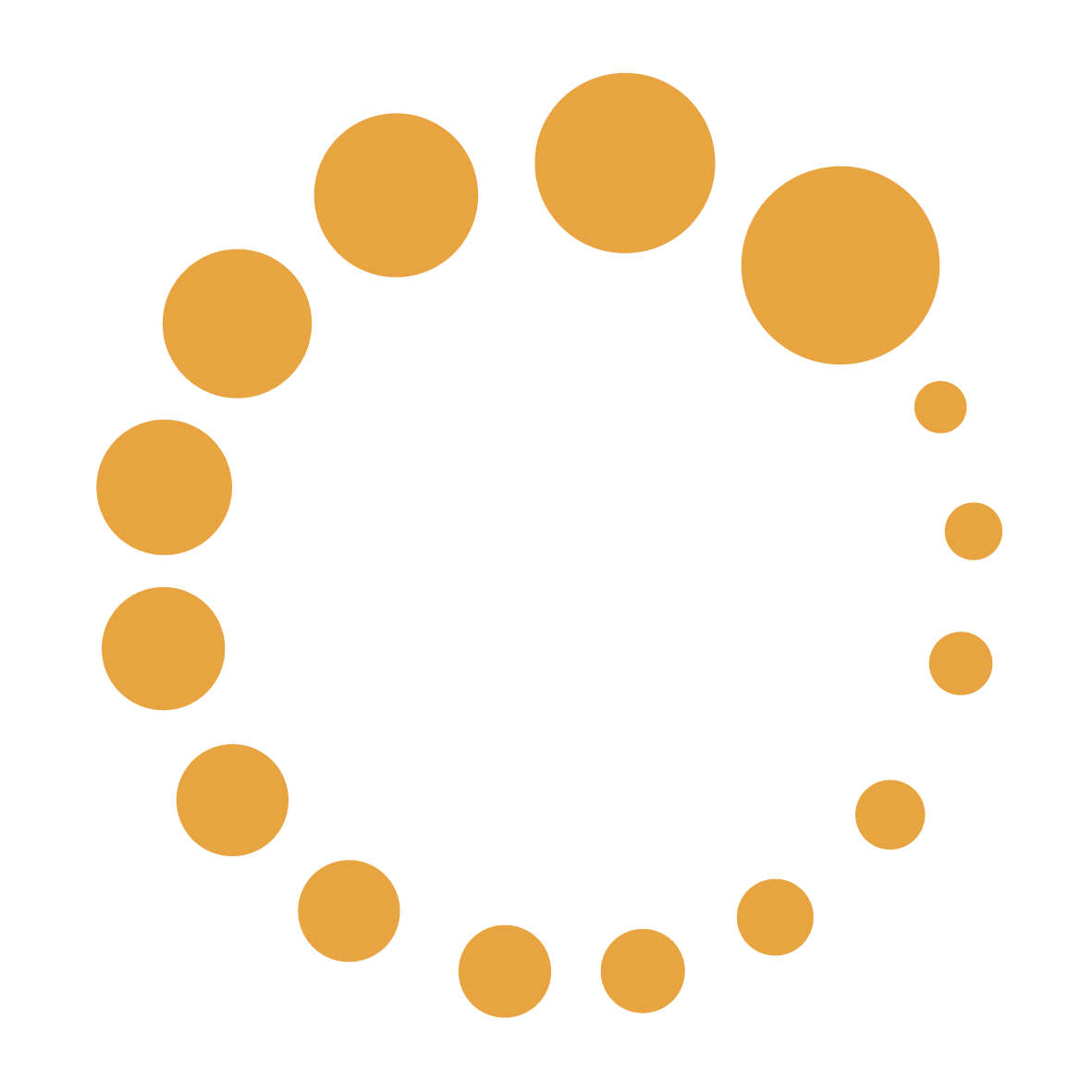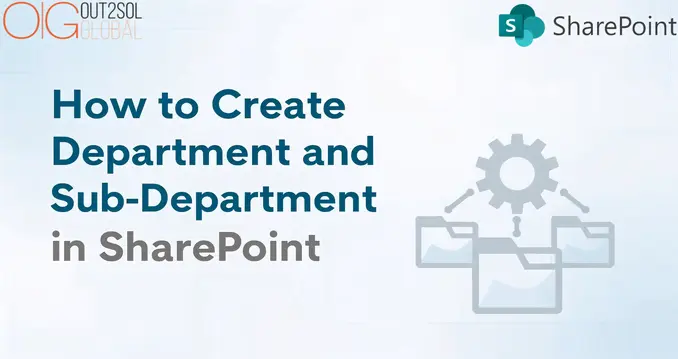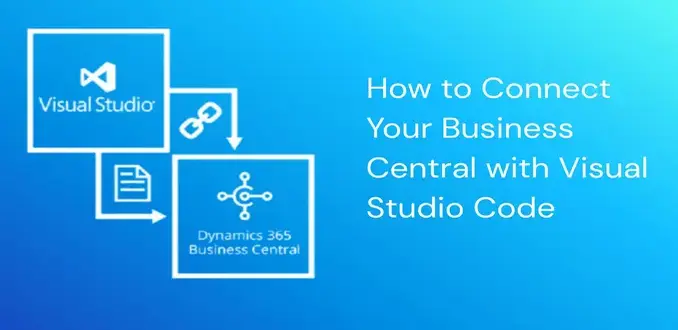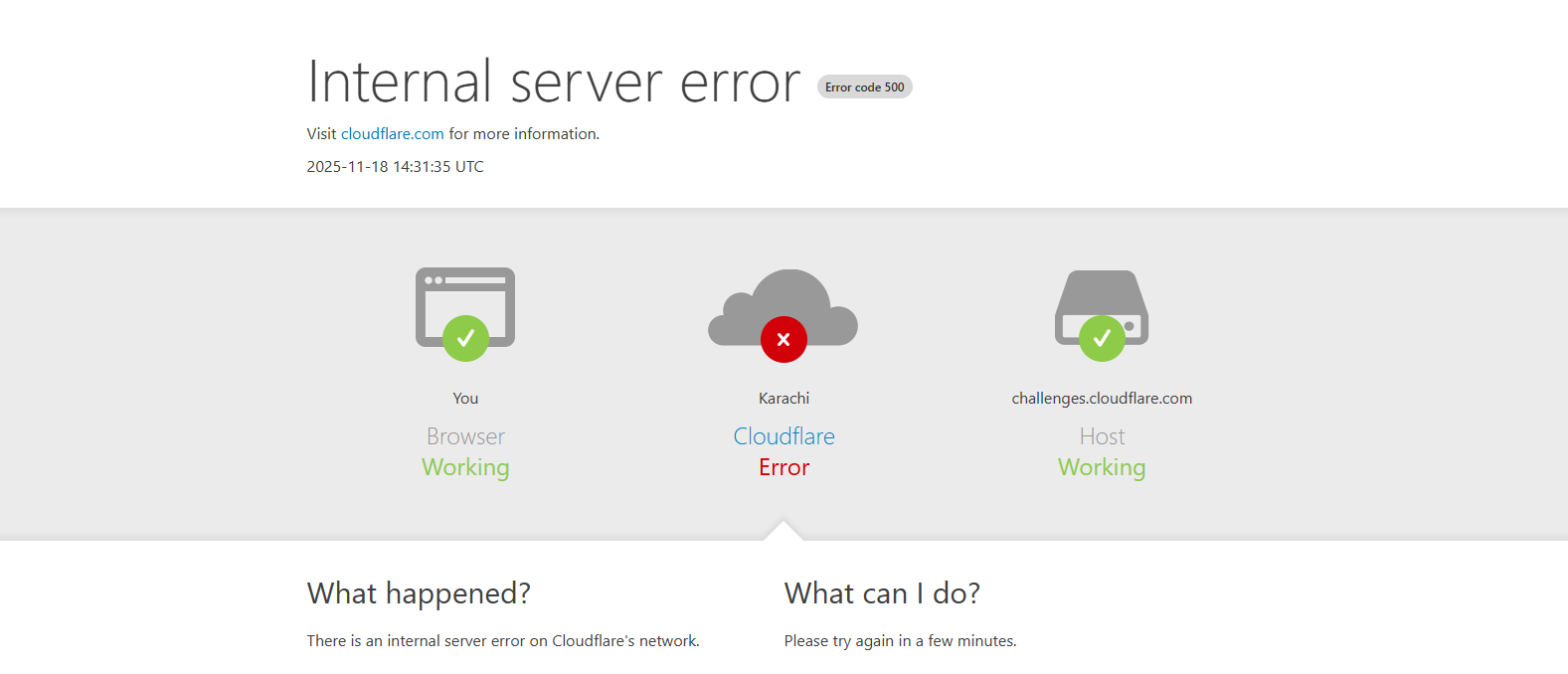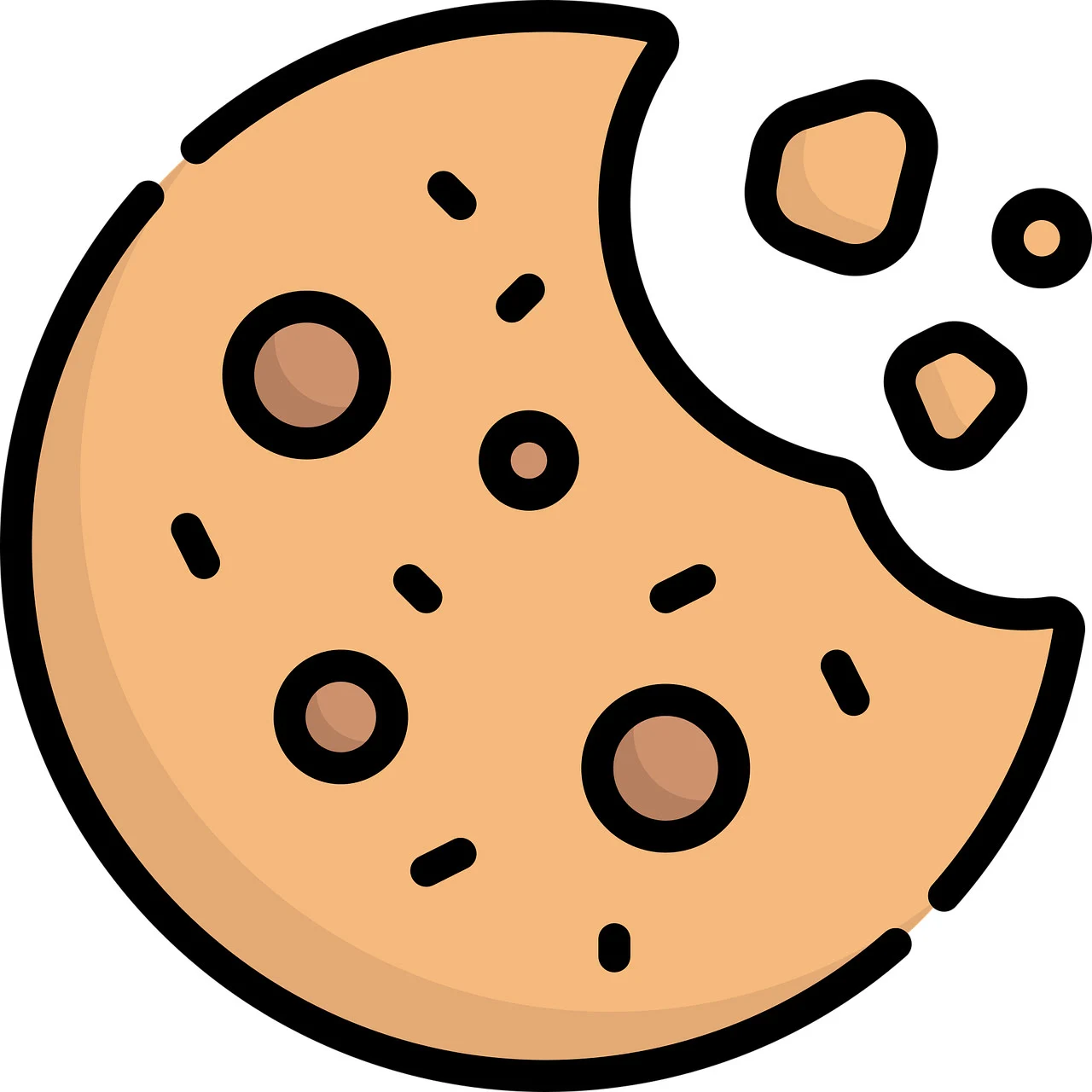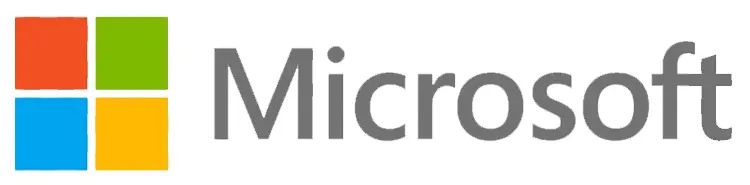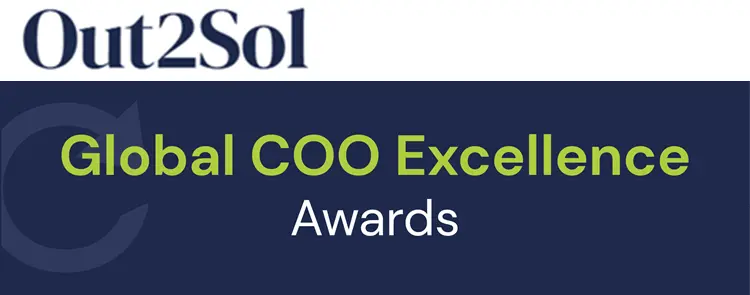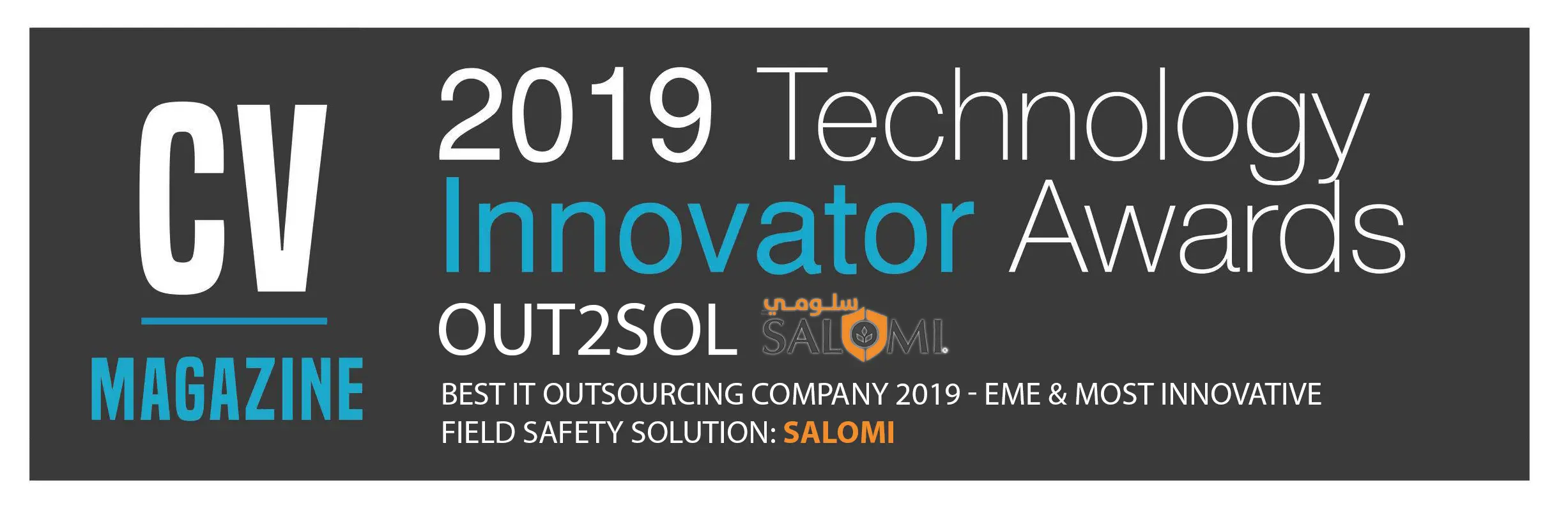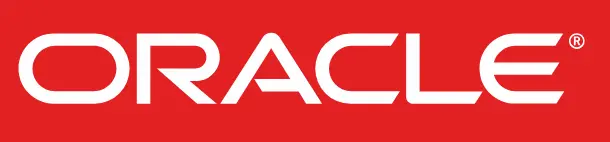Business & Tech Essentials
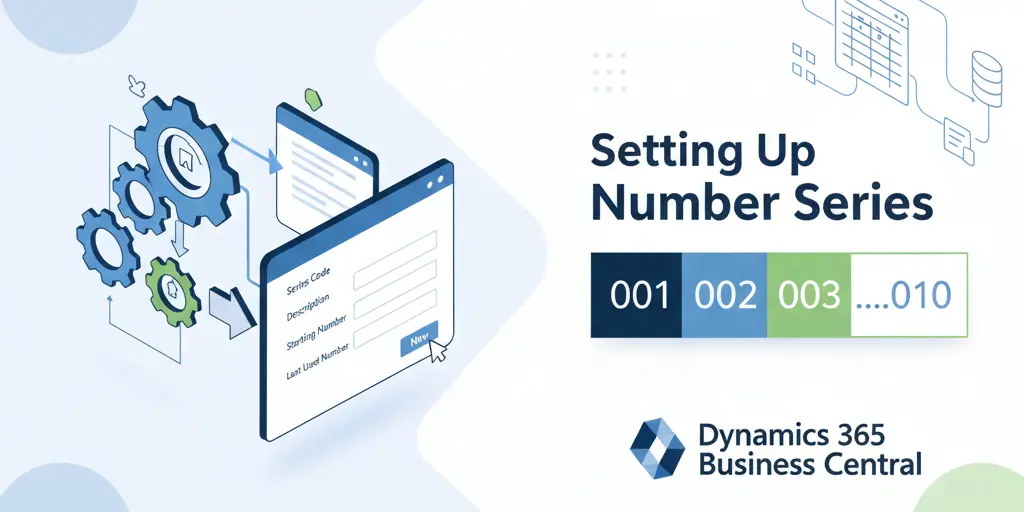
How to Set Up a New Number Series in Dynamics 365 Business Central
In Microsoft Dynamics 365 Business Central, managing number series is one of the most essential tasks for maintaining order and consistency across transactions. Every record in the system, whether it is an invoice, sales order, purchase transaction, or general journal entry, is identified with a unique number. These numbers are generated automatically through number series, making it easier to track and manage business data without duplication or confusion. Companies that implement Microsoft Dynamic 365 solutions often find it easier to automate numbering and reduce errors.
In this training class 2, we will walk through the complete process of creating, setting up, and assigning number series in Business Central.
What is a Number Series in Business Central
A number series in Business Central defines how numbers are assigned to documents and records. Instead of manually entering numbers every time, you can automate the process. This ensures:
- Consistency across different modules
- Control over record sequencing
- Error reduction by avoiding duplicates
- Flexibility for different departments such as finance, sales, and purchasing
For example, a No. Series in Dynamics 365 Business Central might start with INV-10001 for invoices and PO-20001 for purchase orders.
Steps to Create a New Number Series in Business Central
Here’s a detailed, step-by-step process to set up a new number series in Dynamics 365 Business Central:
1. Open the No. Series Page
- In the search bar, type No. Series, then select the No. Series page.
- You will see the list of existing number series codes.
2. Click New to Define a Series
- Click on New.
- Enter a Code (this is shorthand like “INV23”, “PO2025”, etc.).
- Enter a Description so that you (and others) know what it is for (e.g. Sales Orders 2025, Purchase Transactions).
3. Define No. Series Lines
- After creating the number series, click Lines (or similar) to open No. Series Lines.
- Set the Starting Number (e.g. INV-10001).
- Optionally set an Ending Number (e.g. INV-99999) if you want a capped range.
- Enter Starting Date if this sequence should start from a specific date.
- Set Increment-by-No. (often 1, so each new record gets the next number).
4. Configure Default vs Manual Numbering
- Turn on Default Nos if you want Business Central to automatically assign the next number.
- If you need to allow users to override or manually enter numbers (for special cases), enable Manual Nos.
5. Save and Close
Here is a detailed video guide that visually explains the setup process of number series in Dynamics 365 Business Central.
How to Assign a Number Series to Batches and Transactions
Once your number series is created, you must tell Business Central where it should be used. Here’s how:
- For General Journal, Payment Journal, Cash Receipt Journal, open the relevant journal.
- Go to Edit List or batch setup.
- In the No. Series column for the default batch (or other batches), select your newly created number series.
- Now, when new entries are created in that batch, numbers will follow the series.
It applies similarly for sales and purchase transactions (Sales Orders, Purchase Orders, Sales Invoices, etc.) via the relevant setup areas (e.g. Sales & Receivables Setup, Purchases & Payables Setup).
How to Set Up Number Series for EFT Transactions
Electronic Funds Transfer (EFT) transactions often need a separate numbering sequence:
- Open the Bank Account Card for the bank account that performs EFT.
- Fill the EFT Number Series field with your specific EFT code (e.g. “EFT-2025”).
- Make sure this EFT series does not overlap with your regular payment journal series.
- When you generate remittance advice or EFT payments, the system will use this dedicated number series automatically.
Difference Between EFT and Regular Number Series
|
Feature |
Regular Number Series |
EFT Number Series |
|---|---|---|
|
Used for |
Invoices, Journals, Sales / Purchase Transactions |
Electronic payments & EFT entries |
|
Assignment |
Through transaction setup or batch setup |
In Bank Account Card or EFT setup |
|
Overlap |
Usually shared among multiple modules |
Isolated for clean tracking |
|
Visibility |
Always visible in document headers / journals |
Only used when EFT process is invoked |
How to Change a Number Series for Any Master Record
Sometimes, businesses need to update their numbering rules, especially when entering a new financial year. For example, invoice numbers may restart from 10001 each January.
- To change a number series:
- Open the master record setup (e.g., Sales & Receivables Setup).
- Find the field No. Series.
- Replace it with the newly created series (e.g., SALES2025).
Business Central will then automatically generate numbers using the new sequence for all future records.
Common Issues and Best Practices
- Running out of numbers: Ensure your ending number is far enough ahead. Use reminders or warning when numbers approach end.
- Continuous vs Gaps: For financial / audit-critical documents, avoid gaps. For non-critical records (quotes, warehouse docs), gaps may be permissible.
- Manual override: Be careful when allowing manual numbers — ensure uniqueness and avoid duplicates.
- Date order vs number order: If you post out of work date order, Business Central might flag issues if number series line dates conflict.
Visualizing the Number Series Flow
Below is a simple flowchart that explains how number series work in Business Central:
Transaction Created → System Checks Assigned Number Series → Number Generated → Record Saved
This flow ensures that every transaction is automatically linked to the correct numbering rules.
Expanded Detail: No. Series Fields Overview
To help you understand all the settings you might see, here is more detail on fields and what they mean:
|
Field |
What It Does |
Important Notes |
|---|---|---|
|
Code |
The identifier of the number series |
Keep it meaningful (e.g. “SO2025”, “PO_INV”) |
|
Description |
What this series is for |
Helps others know purpose at a glance |
|
Ending No |
Optional limit |
Prevents series overflow |
|
Increment-by-No |
Usually 1 |
Can be higher if skipping numbers (rare) |
|
Manual Nos |
Allows user override |
Turn on only when needed |
|
Default Nos |
Makes BC auto-assign next number |
Good for documents where manual entry is rare |
|
Starting Date |
When this line becomes active |
Helpful if using multiple lines with timeline splits |
Summary
Setting up a number series in Business Central is essential for keeping financial and operational records organized. By creating unique series for invoices, purchase orders, general journals, and EFT transactions, businesses can maintain control and accuracy. With a few simple steps, administrators can create, assign, and update these sequences as business needs evolve.
With Microsoft Dynamic 365 solutions, the process becomes flexible and efficient. From defining a new number sequence to managing exceptions like EFT transactions, Business Central ensures every record is properly numbered.
If you want a hands-on walkthrough, don’t forget to watch our training video on Set Up a New Number Series in Dynamics 365 Business Central. This is the second lesson in our Microsoft Dynamics 365 training series, so stay tuned for the next session.
Disclaimer: All logos, trademarks, and brand names used in this document are the property of their respective owners. Their use here is for identification purposes only and does not imply endorsement.