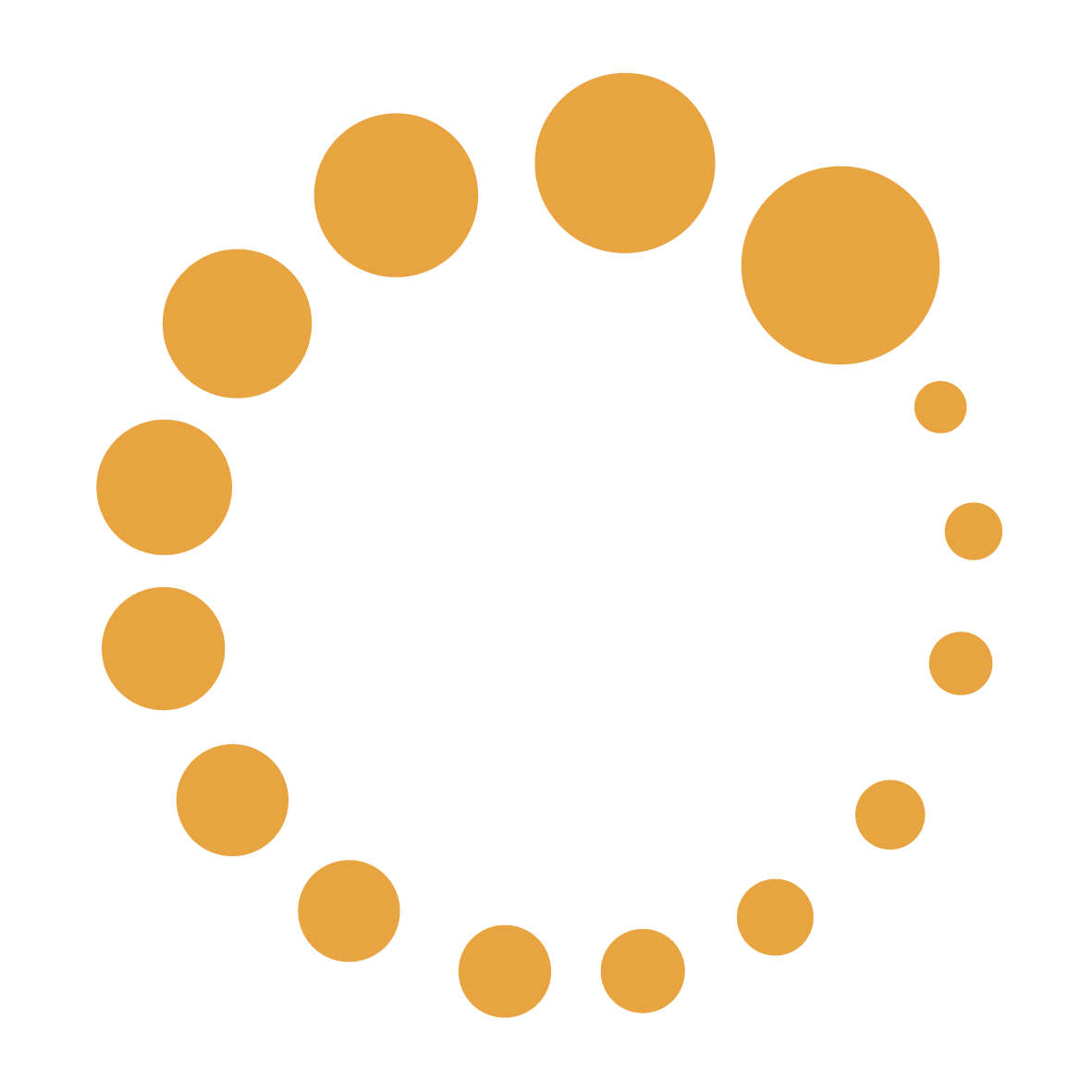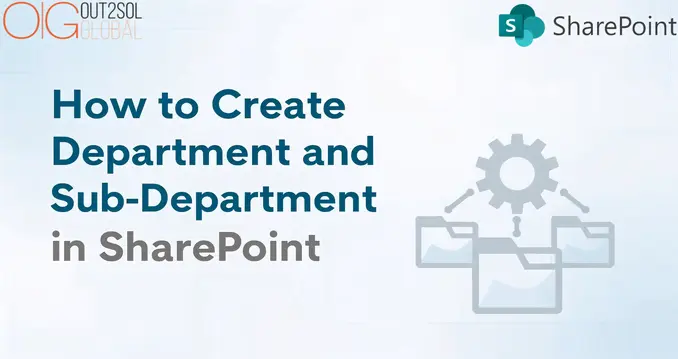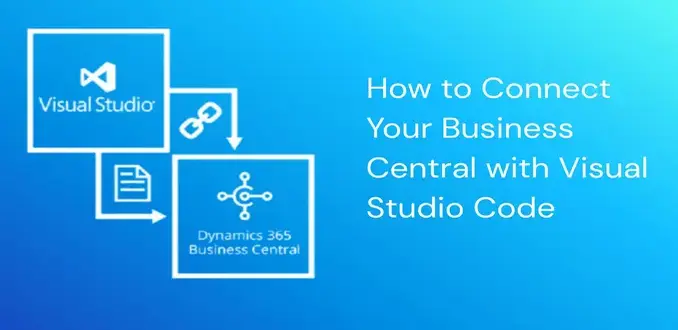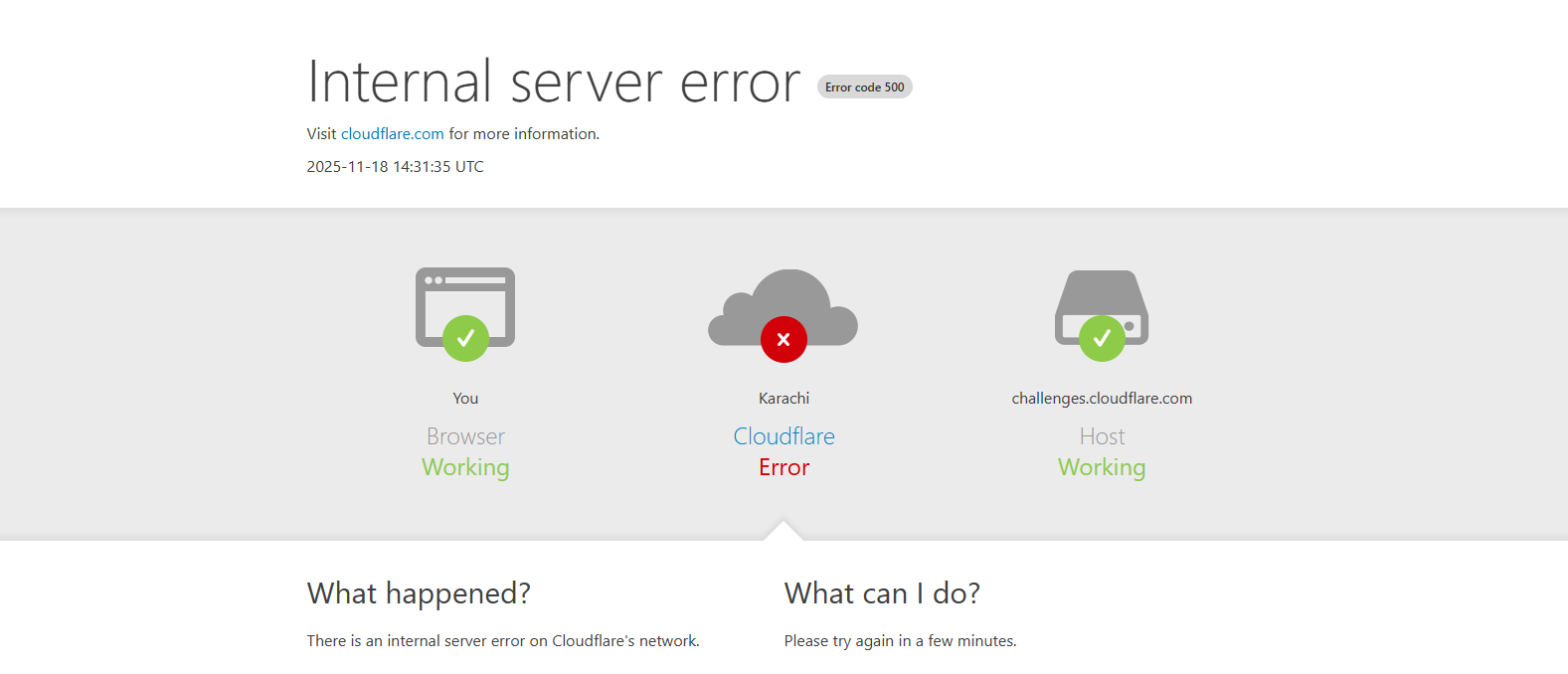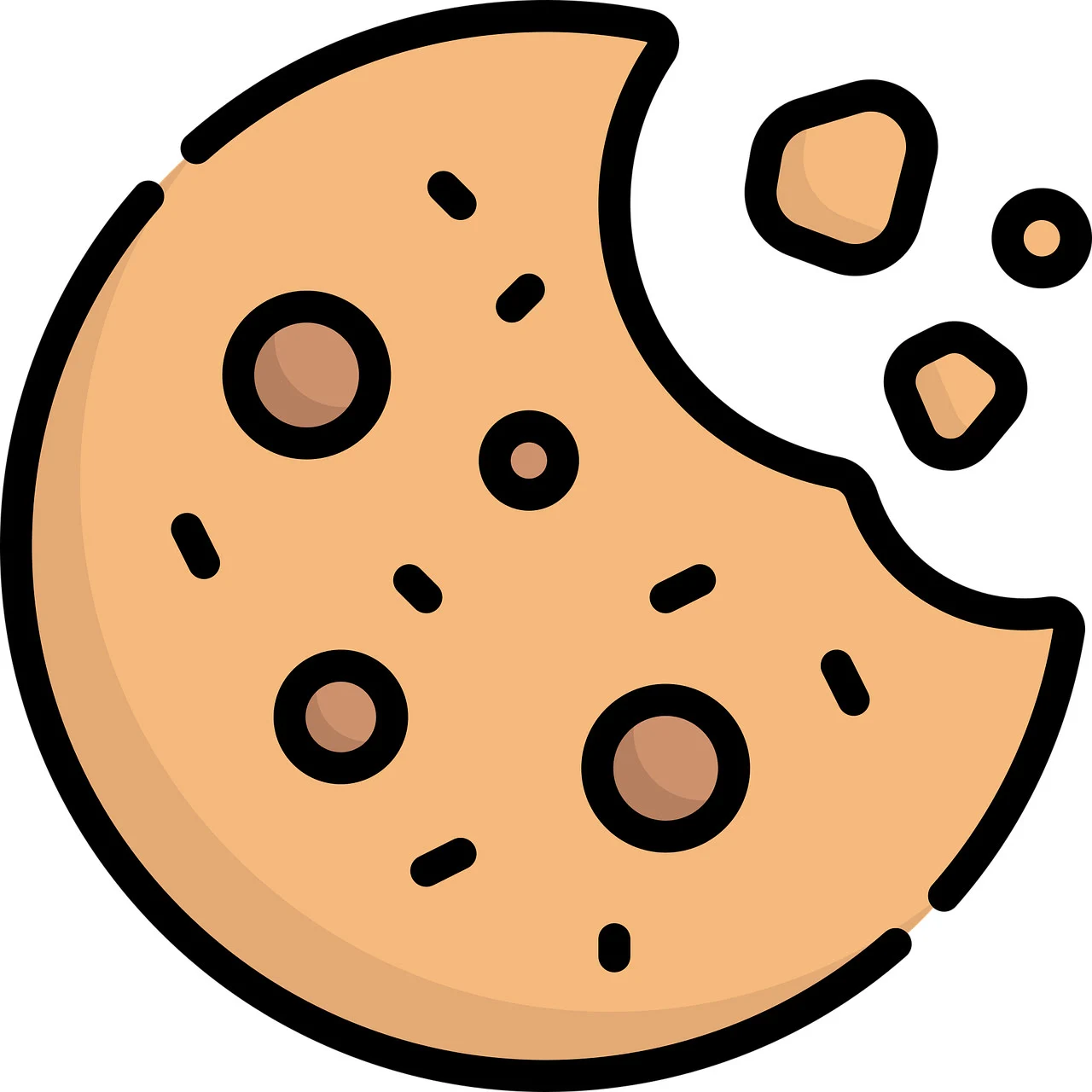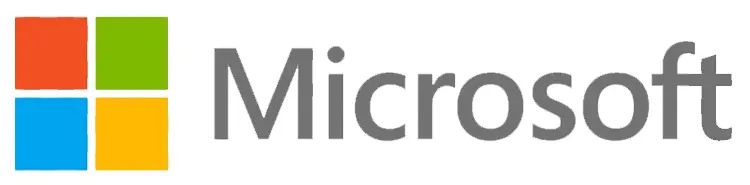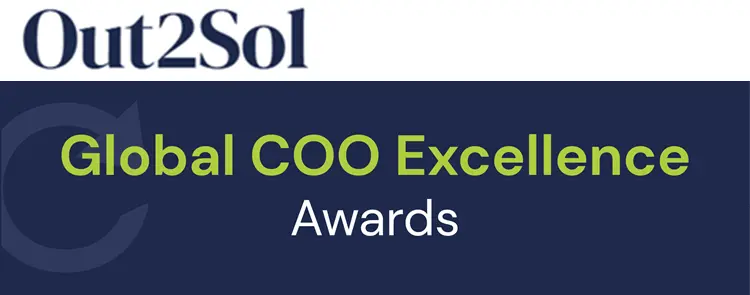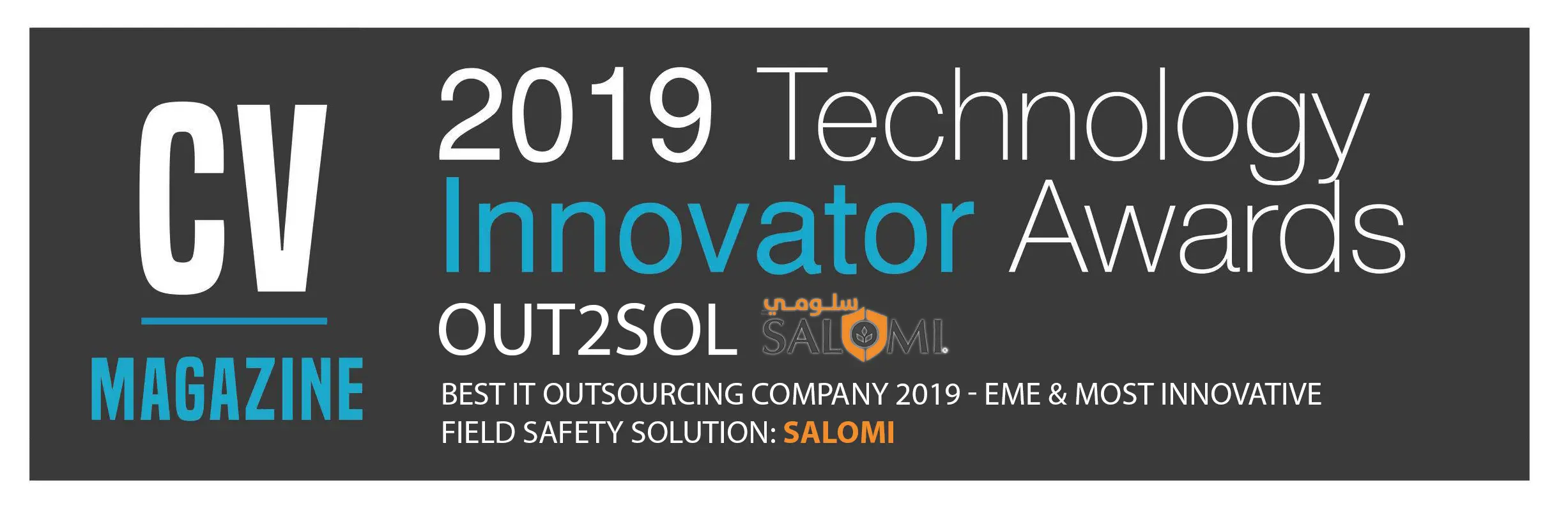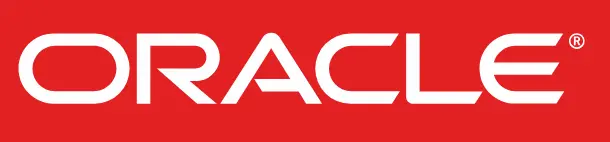Business & Tech Essentials
%20in%20D365%20Business%20Central.webp)
How to Setup Multifactor Authentication (MFA) in D365 Business Central
Security in today’s digital environment is no longer optional; it is a necessity. Many organizations rely on Microsoft Dynamic 365 solutions to manage their operations, finance, and customer data, which makes protecting these systems a top priority. One of the most reliable ways to safeguard access is by enabling Multifactor Authentication in D365 Business Central. This blog will guide you step by step on how to set up MFA, explain the different authentication methods available, and show why it is essential for every business.
Why You Must Use Multifactor Authentication to Access Business Central
Traditional password protection is no longer enough. Cyber attackers use advanced methods to crack weak or reused passwords, and even the strongest credentials can be compromised through phishing or brute-force attacks. This is where MFA in D365 Business Central becomes vital.
With Business Central MFA, users are required to provide an additional verification step beyond the standard password. This could be a phone call, text message, or mobile authenticator app notification. Adding this second layer of defense ensures that even if a password is stolen, unauthorized access is nearly impossible.
If you want to see this process visually, check out our detailed walkthrough in this video tutorial.
Multi Factor Authentication Flowchart
The flow of Multi Factor Authentication methods in Business Central can be understood through a simple process:
- User Login Attempt: A user enters their Business Central credentials.
- System Verification: Business Central checks the username and password.
- MFA Trigger: The system prompts the user to verify their identity using an additional method.
- Authentication Method Selection: The user confirms through their chosen method (app, SMS, email, or hardware token).
- Access Granted: If the verification is successful, the user gains access to Business Central.
- This flow ensures that access is not granted until both steps are verified.
Authentication Methods in Business Central MFA
Here’s a simple breakdown of the available authentication methods in Business Central MFA:
|
Authentication Method |
Description |
Best Use Case |
|---|---|---|
|
Microsoft Authenticator App |
Mobile app providing push notifications or codes |
Recommended for most users (balance of security + ease) |
|
SMS or Phone Call |
A code sent to the user’s registered mobile number |
Useful for users without smartphones |
|
Email Verification |
Code delivered via email |
Works as a backup method but less secure |
|
Hardware Security Key |
A physical key used for verification |
Ideal for high-security environments like finance or government |
As a best practice, most organizations prefer the Microsoft Authenticator App for strong protection and smooth usability.
Step-by-Step Setup of Multifactor Authentication in D365 Business Central
Here is a simplified process to configure MFA in D365 Business Central:
- Sign in to Microsoft 365 Admin Center with your administrator account.
- Go to Users > Active Users.
- Select the user accounts that require MFA.
- Click on Manage Multifactor Authentication.
- Enable MFA for the selected accounts.
- On the next login, users will be prompted to configure their preferred authentication method.
- Once completed, MFA will be active for that user in Business Central.
Pro Tip: Roll out MFA in phases—start with high-privileged accounts like admins, then extend it to all employees.
Benefits of Enabling Business Central MFA
- Improved Security: Protects against stolen or hacked credentials.
- Regulatory Compliance: Meets data security standards required in many industries.
- Scalability: Works across enterprises of all sizes, from SMEs to large corporations.
- User Confidence: Employees can work remotely without worrying about account breaches.
Summary
Setting up Multifactor Authentication in D365 Business Central adds an extra security layer beyond passwords and helps protect your company data from unauthorized access. With Microsoft Dynamic 365 solutions, this setup can be done through the admin center where you enable MFA for users, choose the preferred authentication methods, and enforce login policies. Once enabled, users must verify their identity through options like an authenticator app, SMS, or email codes before accessing Business Central. This makes it harder for attackers to gain access, even if a password is compromised.
To follow along with a hands-on demonstration, don’t forget to watch our training video on setting up MFA in Business Central. This will be the first class in our Microsoft Dynamics 365 training series, so stay tuned for more tutorials.
Disclaimer: All logos, trademarks, and brand names used in this document are the property of their respective owners. Their use here is for identification purposes only and does not imply endorsement.