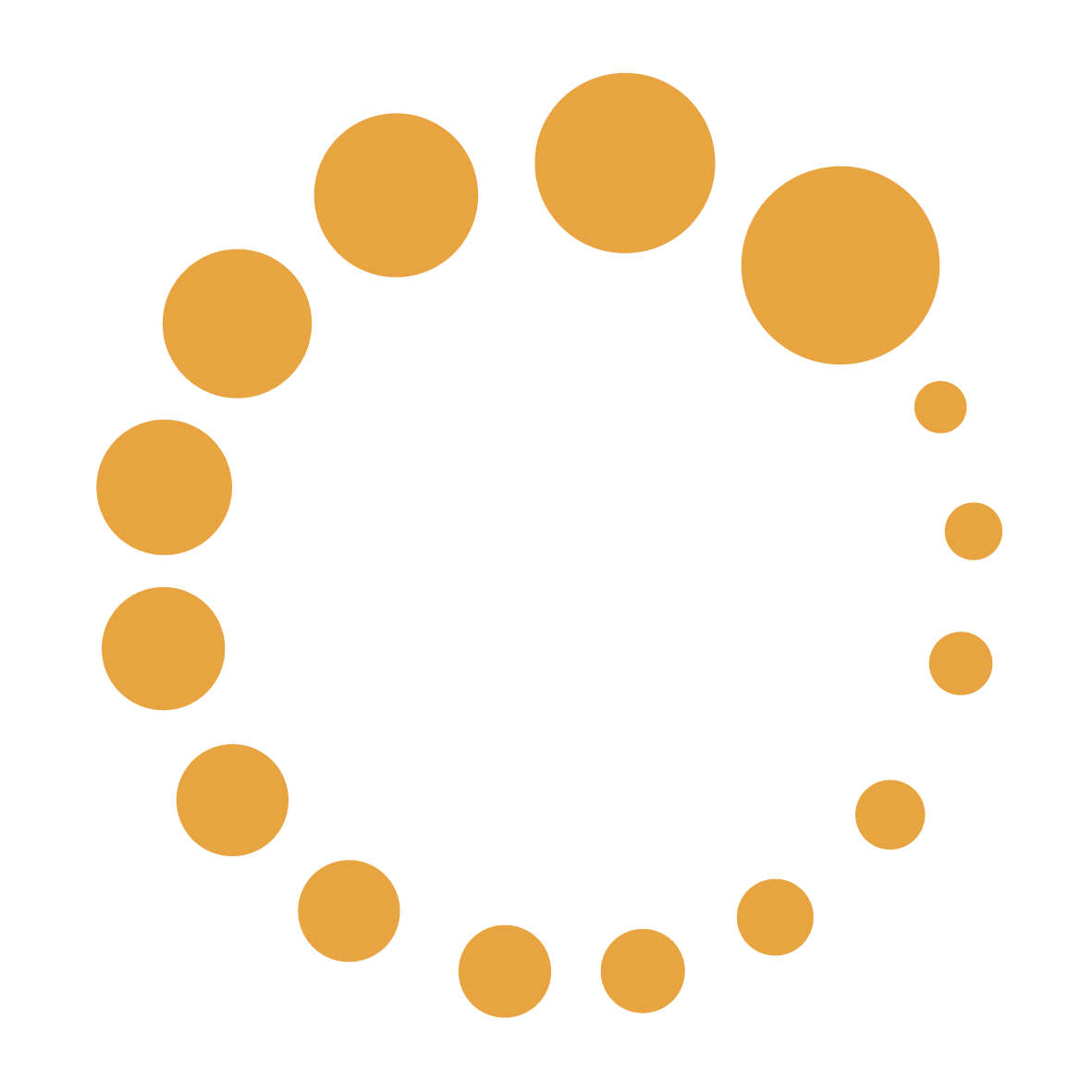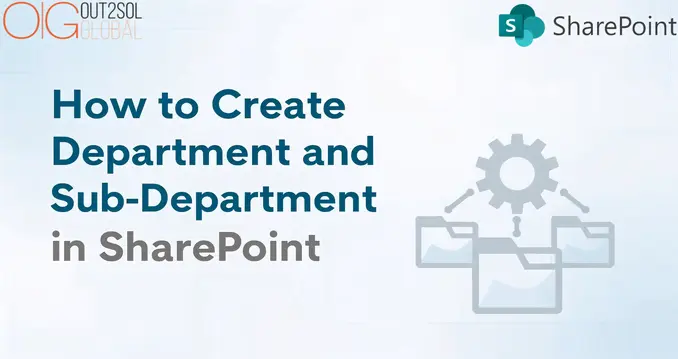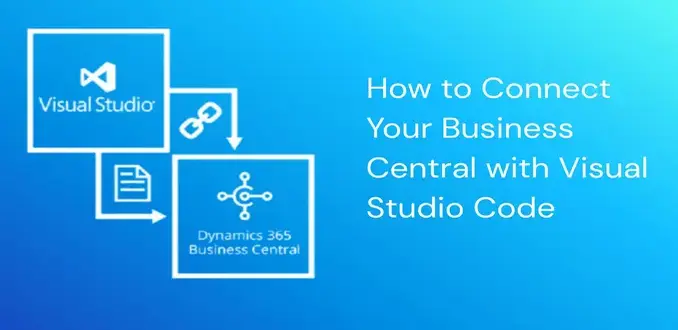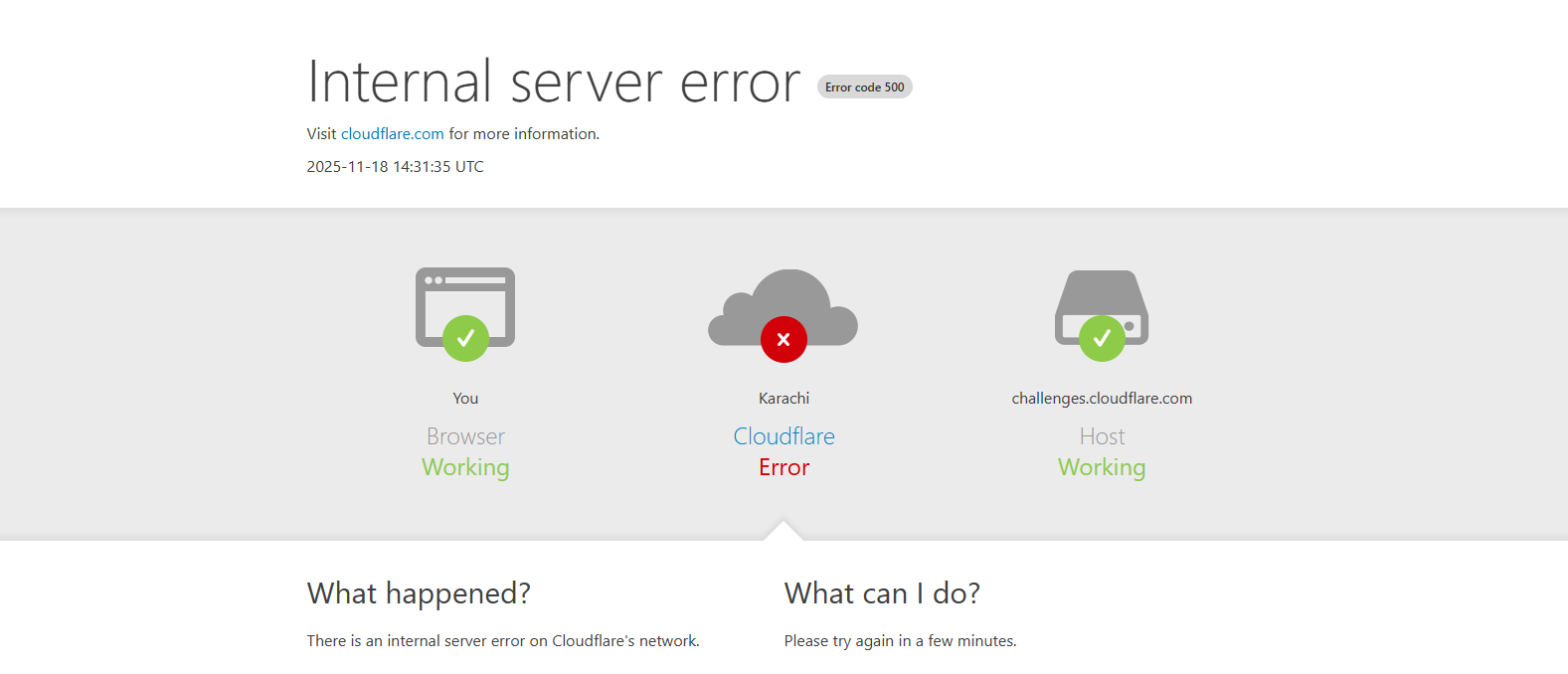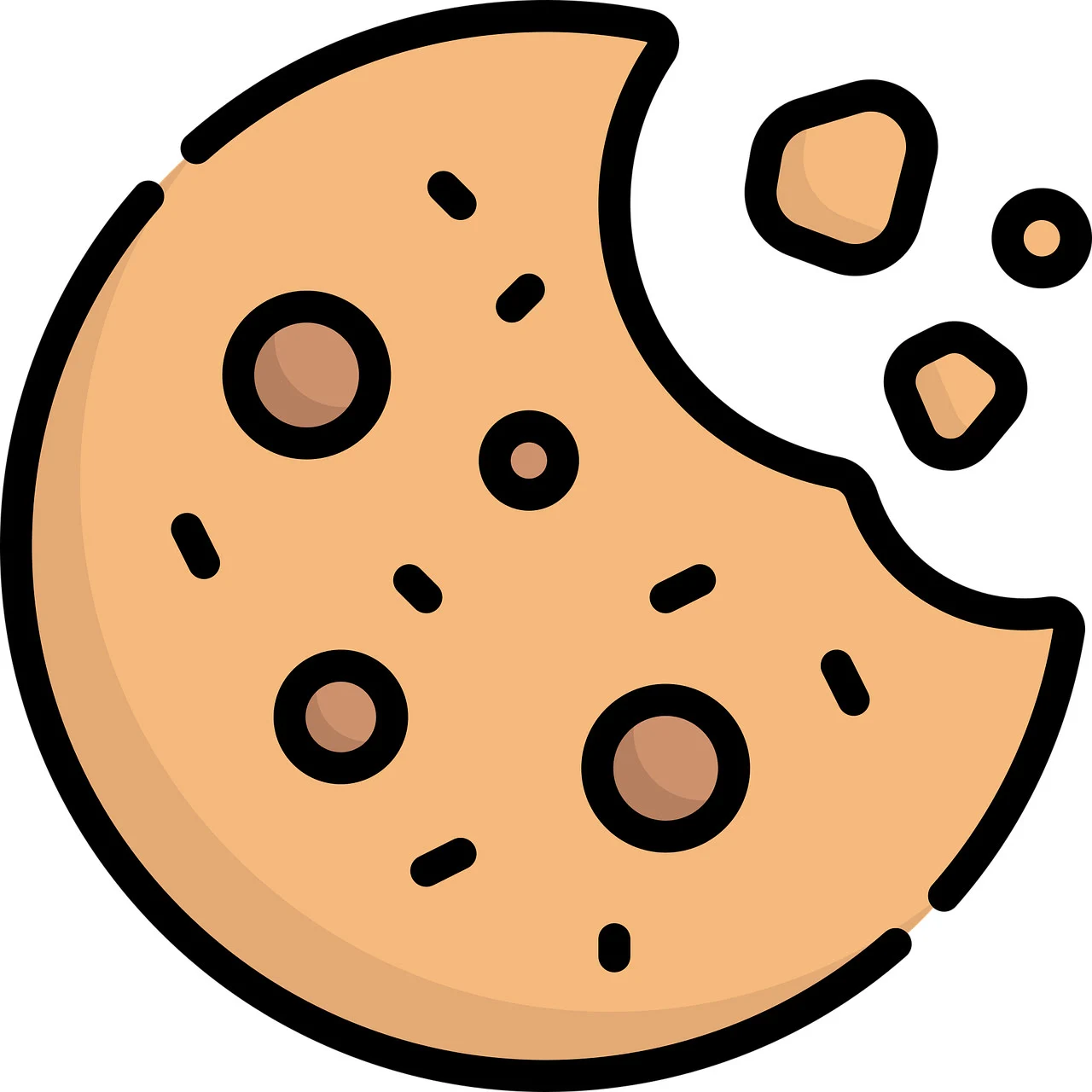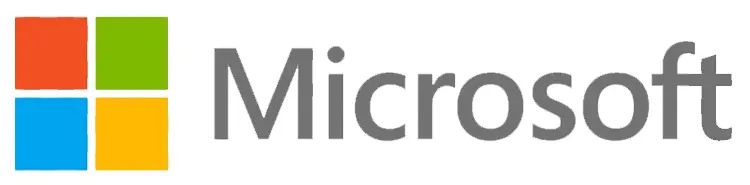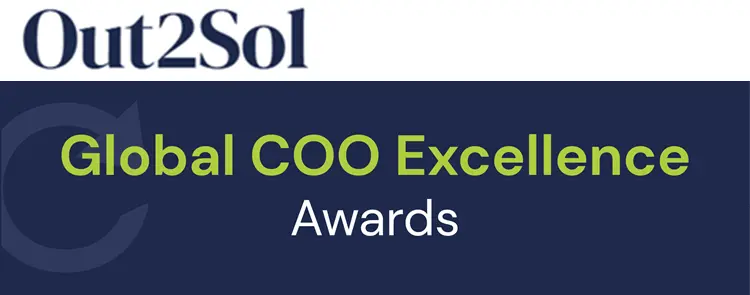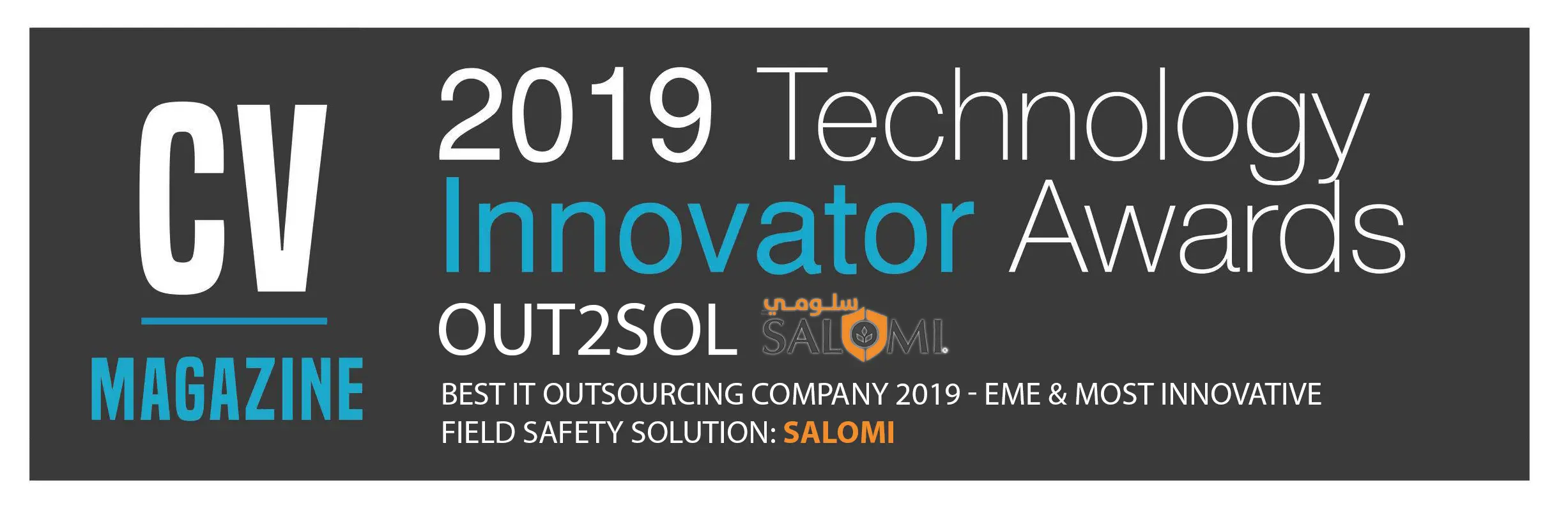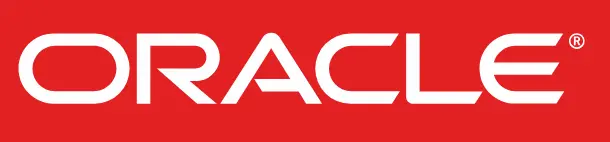Business & Tech Essentials
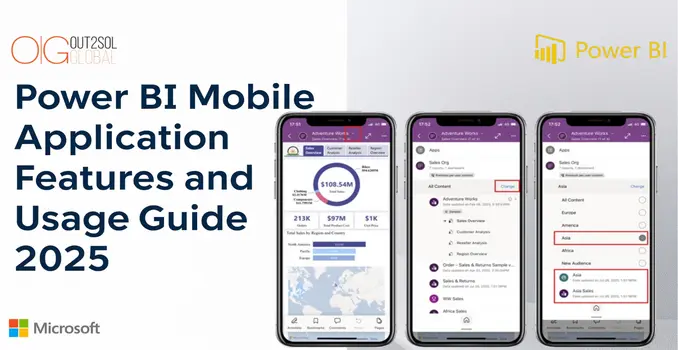
Power BI Mobile Application Features and Usage Guide 2025
Welcome to Out2Sol 3rd class of Power BI course. In this session, we will take a overview of Power BI mobile application and learn how Power BI empowers users to access data and dashboards directly from their mobile devices. This guide is designed for business users, data analysts, and managers who rely on real-time insights while on the move.
As organizations continue to focus on flexibility and remote access, Power BI mobile application provides a seamless way to monitor reports, visualize KPIs, and make data-driven decisions anytime, anywhere.
Tip for Businesses: To integrate Power BI seamlessly with your enterprise ecosystem, explore our Power BI Consulting Services and get expert assistance in mobile report design and deployment.
Watch Out2Sol Class 3 Video on Power BI Mobile Application
What is Power BI Mobile Application
The Power BI Mobile Application is an extension of the Power BI service designed for iOS and Android devices. It allows learners to access reports, dashboards, and visuals through an intuitive touch interface. You can open interactive charts, filter data, and monitor key performance indicators (KPIs) in real time without needing a computer.
This application supports:
- iPhone and iPad
- Android phones and tablets
It does not support Windows phones, as Microsoft has discontinued compatibility for that platform.
How to View Dashboards in Power BI Mobile App
Once installed, users can sign in with their work account to access dashboards published on the Power BI service. Here’s how you can explore and interact with them:
- Open the Power BI Mobile App on your device.
- Sign in with your work or school account connected to your organization’s Power BI service.
- Select a dashboard from your workspace or shared area.
- Tap tiles to open detailed visuals or linked reports.
- Use pinch and zoom gestures for easier data exploration on smaller screens.
Tip: Try pinching or rotating your phone to adjust how visuals appear. This helps in better viewing charts and KPIs.
Power BI Mobile App Latest Features and Updates Till Now
The Power BI mobile app continues to evolve with regular monthly updates that enhance speed, accessibility, and data interaction. In 2025, several key improvements were introduced, including NFC tag support for quick access to reports with a simple tap, a redesigned home screen for better content navigation, and organization apps now accessible directly in the mobile app. The auto-create mobile layout feature has also become generally available, allowing users to generate mobile-optimized report views instantly. Additionally, copilot integration on iPads and Android tablets enables faster insights through AI-powered data exploration. These updates make Power BI Mobile a more efficient and intuitive tool for business reporting on the go.
Why Create Mobile-Optimized Reports
When designing reports for Power BI, it’s important to remember that mobile devices have limited screen space. This is why creating mobile-optimized reports is essential.
Mobile-optimized views are specifically designed to display correctly within the Power BI mobile apps for iOS and Android. However, when viewed through a web browser, reports always appear in the standard, non-optimized layout.
How To Create Mobile-optimized Reports:
- Open your report in Power BI Desktop or Power BI Service.
- Switch to Mobile Layout view.
- Drag and arrange visuals to fit the phone screen format.
- Save and publish the report to your workspace.
Power BI Mobile Application Limitations
While the Power BI mobile experience is powerful, it comes with certain limitations that users should be aware of:
- Power BI can cache up to 250 MB of data offline.
- Reports based on Direct Query or live connection cannot be accessed offline.
- Some visuals require active server connections, such as Bing Maps or certain custom tiles.
- A work account is required to use Power BI mobile apps for accessing organization reports.
Understanding these limitations helps learners grasp the balance between accessibility and data security in enterprise environments.
Power BI Mobile Offline Access
You can still work with Power BI reports even when offline, but with limitations. Cached data allows you to view recent reports, though real-time updates and queries require an internet connection.
- Cached data limit: 250 MB
- Offline data is not available for reports using live data connections
Benefits of Power BI Mobile Application
- Access Anywhere: Stay connected to your business intelligence tools while on the go.
- Real-Time Data: View the most recent data updates directly from Power BI Service.
- Collaboration: Share insights instantly with team members.
- Enhanced Decision-Making: Empower management to make faster, informed decisions.
Practical Exercise for Students
Before the next class, try this quick task:
- Download the Power BI Mobile app on your smartphone.
- Sign in with your work or student account.
- Open a shared dashboard from your workspace.
- Practice switching between portrait and landscape modes to observe layout changes.
This hands-on activity will help you understand how Power BI visualizations behave on mobile screens.
Final Notes
As You have learned the Power BI Mobile Application bridges the gap between desktop analytics and mobile accessibility. It enables professionals to stay informed, collaborate in real time, and visualize business performance through interactive dashboards.
Now that you’ve learned the essentials of the Power BI Mobile Application, it’s time to practice. Explore your dashboards, interact with visuals, and try building a mobile-optimized report yourself.
For organizations planning enterprise-level Power BI implementation, our Get in touch with our Microsoft Solutions team provides guidance on mobile optimization, governance, and data security strategies.
Disclaimer: All logos, trademarks, and brand names used in this document are the property of their respective owners. Their use here is for identification purposes only and does not imply endorsement.