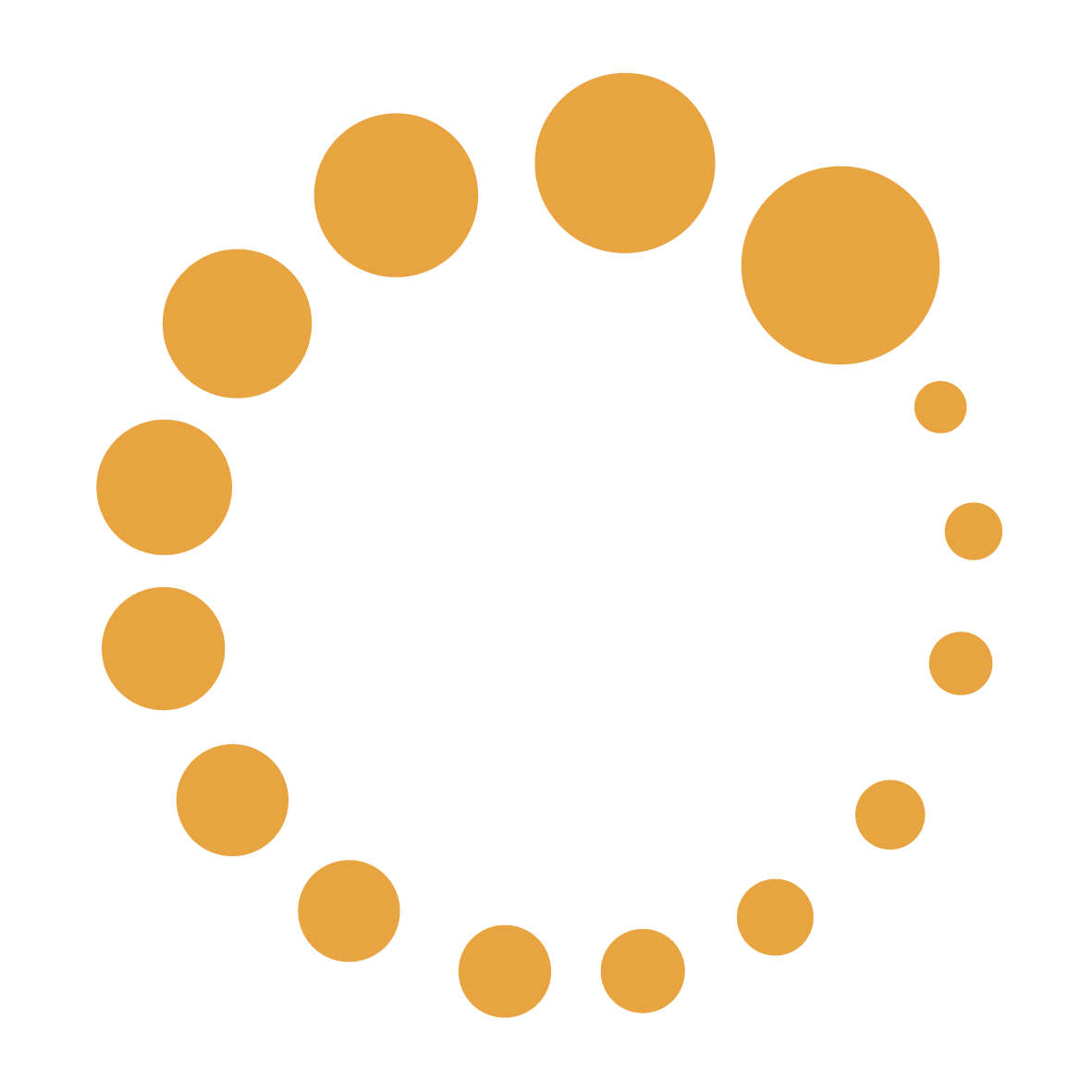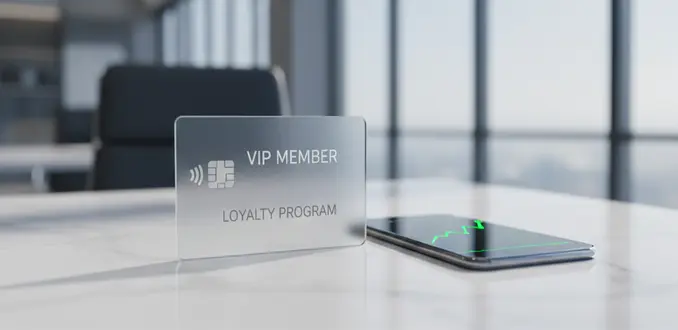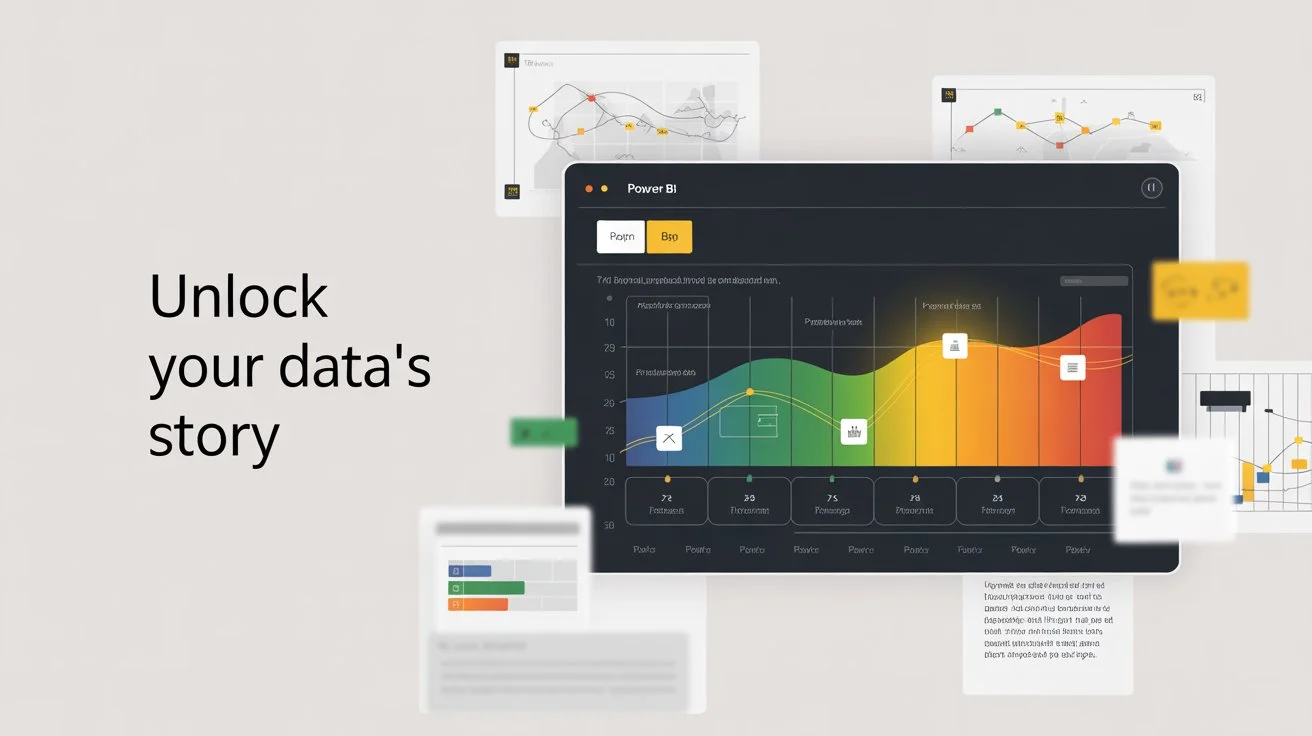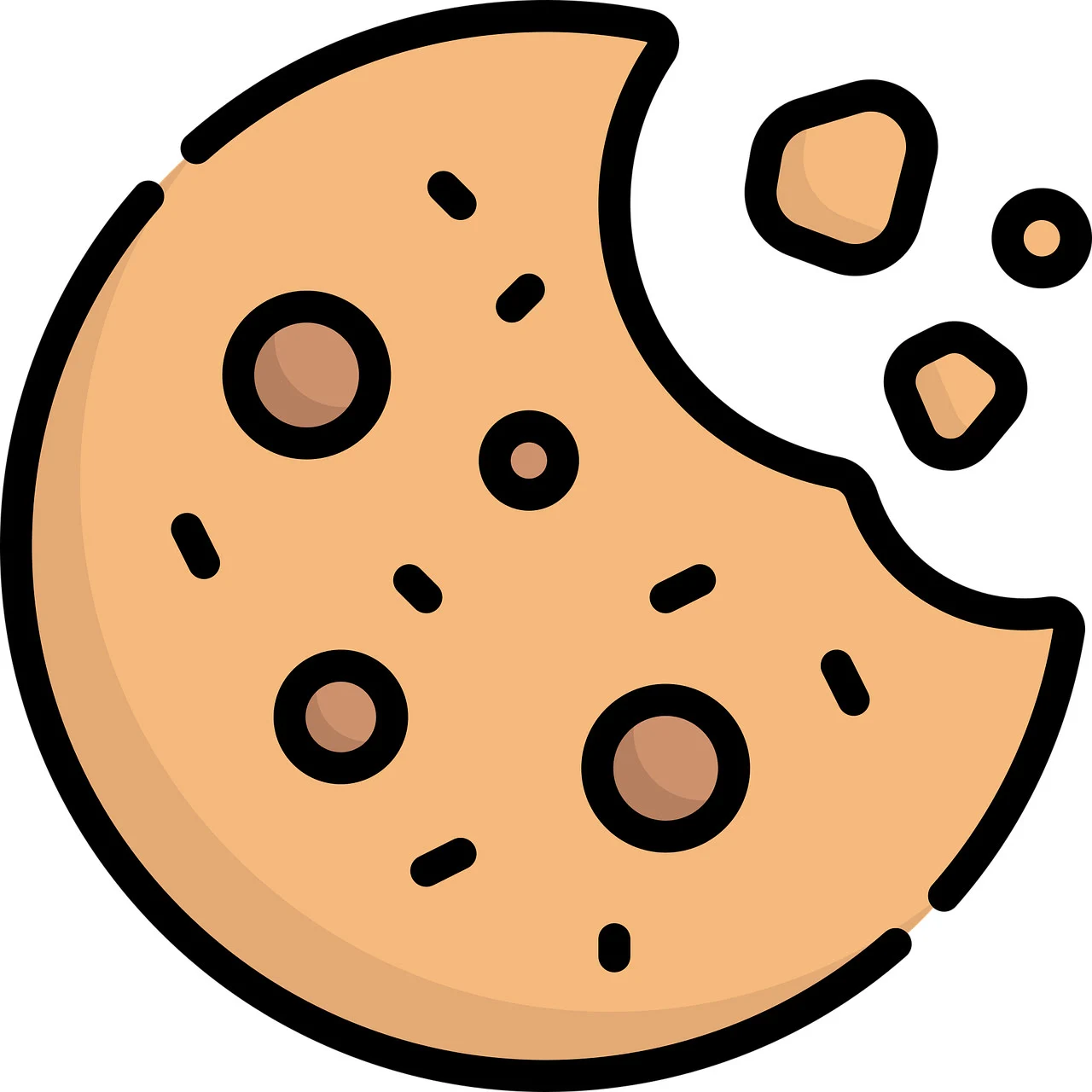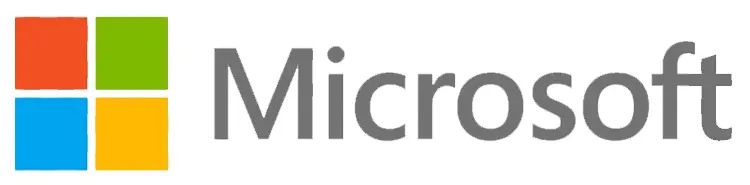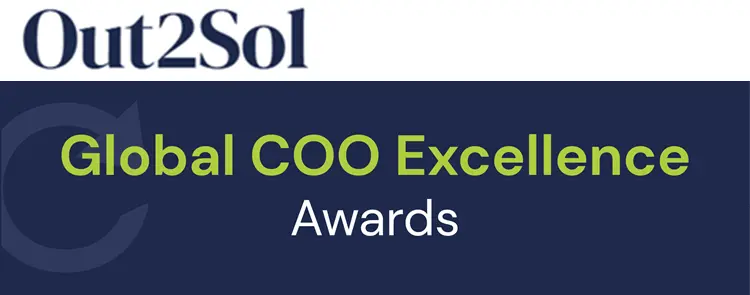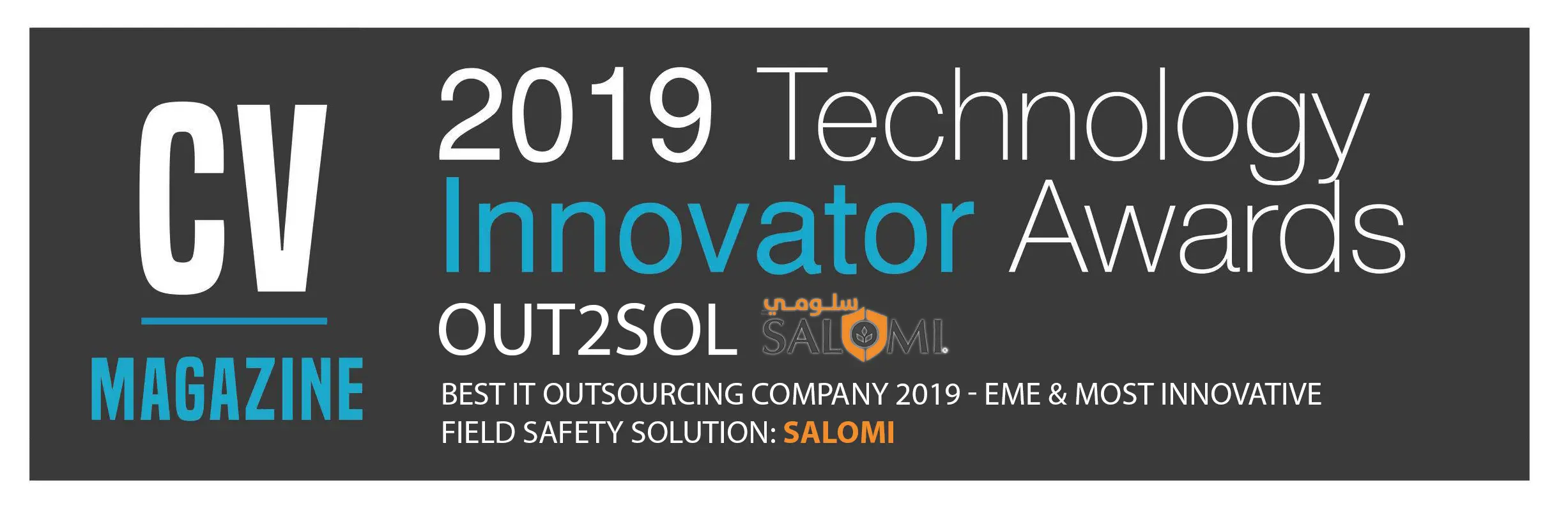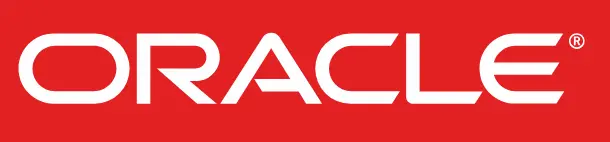Business & Tech Essentials
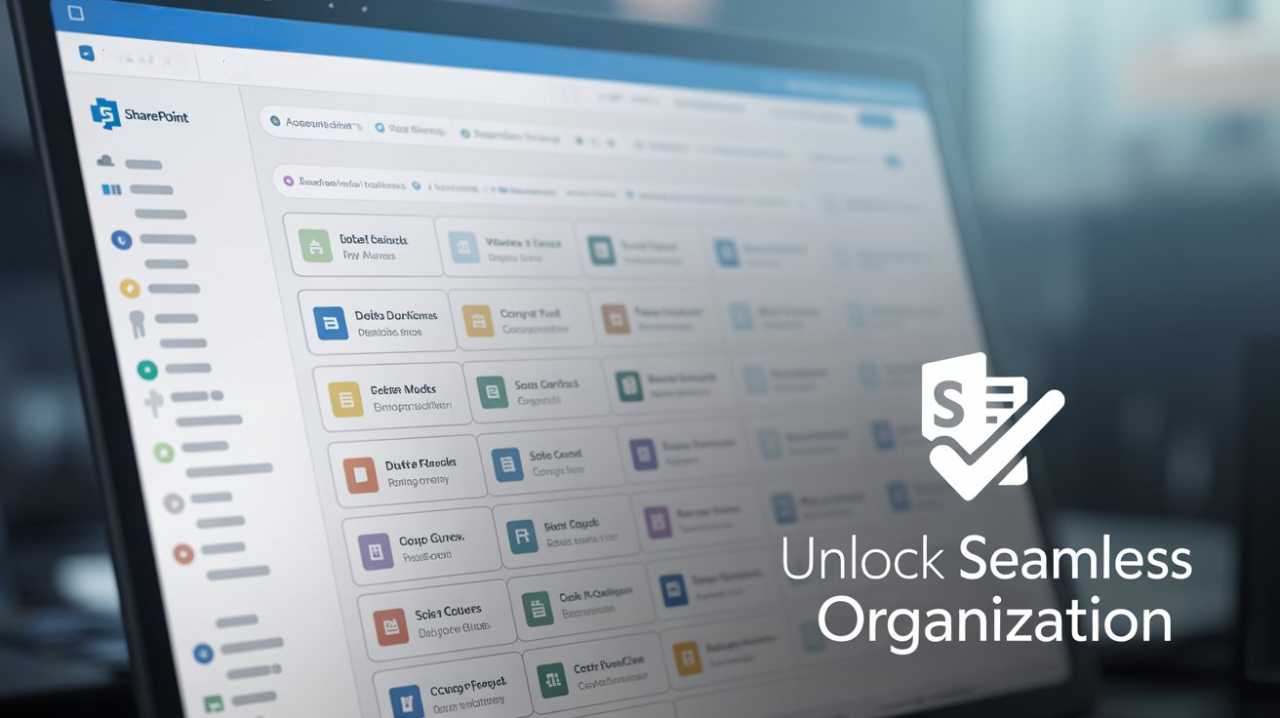
How to Create SharePoint Site, Page, List, Group and More
SharePoint is a powerful platform for collaboration content management and intranet experiences. As organizations move more work online they need clear steps to set up sites pages lists groups and folders so teams can share information securely and work efficiently. This is our SharePoint course 1st class which covers SharePoint creations end to end and is written for admins site owners and power users who want a practical reference plus a hands on video walkthrough from our Out2Sol SharePoint course
What this guide covers
- Site setup steps for team and communication sites
- Page creation steps and web part basics
- List creation steps and tips for views and metadata
- Group creation and permission considerations
- Folder and document library management
- Automation options for site provisioning and self service site creation
- Best practices governance and troubleshooting
The instructions below follow Microsoft guidance and practical tips from SharePoint experts to make sure your SharePoint creation flows are robust and repeatable.
Prerequisites and Roles
Before you begin make sure you have the proper permissions and accounts
- A Microsoft 365 account with SharePoint access and sign in credentials
- Site creator rights or a SharePoint admin account depending on tenant policies
- A naming convention and simple site governance plan to avoid clutter and duplication
- Consider whether sites will be group connected or hub associated for navigation and governance
If your tenant restricts self service creation administrators can manage site creation centrally in the SharePoint admin center.
Quick Overview of Site Types and When to Use Each
- Team site for collaborative work and for files lists and Planner integration
- Communication site for broadcasting news and resources to a wider audience
- Hub site to organize related team and communication sites with shared navigation
Choose a template that matches intended usage and apply a site design for consistent structure across similar projects.
Site Setup Steps
Follow these steps to create a modern SharePoint site in Microsoft 365
- Step 1 Open the SharePoint start page and select Create site
- Step 2 Choose Team site or Communication site based on how the site will be used
- Step 3 Select a template that closely matches the business need and then select Use template
- Step 4 Enter the site name and add a short site description. Adjust the site address and group email if applicable
- Step 5 Choose privacy settings default language and then select Create site
- Step 6 Add site owners and members and then select Finish
A modern SharePoint site is created in seconds and a Microsoft 365 group is created automatically for a team site when applicable.
Watch Out2Sol SharePoint Course Leason for Site and Page Creation
Watch this short Out2Sol SharePoint course lesson for a visual walkthrough of the site creation steps. For expert guidance on setup and management, explore our SharePoint consulting services
Page Setup Steps
Modern pages are flexible and use web parts to present content. Follow these steps to add a page
- Step 1 Open the site where you want to add a page and go to the home page
- Step 2 Select New then select Page
- Step 3 Choose a template or start from blank then select Create page
- Step 4 Add a page name in the title area this is required to save the page
- Step 5 Add sections and web parts by selecting the plus sign where you want to insert content
- Step 6 Use web parts such as text image quick links news and document embed to compose the page
- Step 7 When ready select Publish to make the page live
List Setup Steps
Lists are central to structured data in SharePoint. Use lists to capture records tasks inventory and more
- Step 1 From the site select New then choose List or use the Lists app from the Microsoft 365 App Launcher
- Step 2 Choose Blank list From excel From an existing list or use a template
- Step 3 Enter a name and description for the list then select Create
- Step 4 Add columns choose types such as single line text choice date person or lookup
- Step 5 Create and save views such as All items Compact list or custom filters for specific teams
- Step 6 Apply column formatting and validation rules to improve data quality
- Step 7 Set item level permissions or enable versioning if necessary
The Lists app and the list creation UI offer flexible ways to start and migrate existing spreadsheets into structured lists.
Document Library and Folder Creation Steps
Document libraries are for storing files and support folders metadata and version history
- Step 1 Go to the site and select New then choose Document library
- Step 2 Name the library add a description then select Create
- Step 3 To add a folder open the library select New then select Folder then enter the folder name and select Create
- Step 4 Use metadata columns instead of deep folder structures when possible to improve search and filtering
- Step 5 Set up versioning check out and library policies to control file lifecycle
A simple folder structure is fine for small teams but metadata driven libraries scale better for larger organizations
Group creation and permissions
Groups determine access and are tightly integrated with team sites
- Step 1 As a Microsoft 365 admin or site owner you can create a Microsoft 365 group from Outlook SharePoint or the Microsoft 365 admin center
- Step 2 When you create a team site a group is often created automatically with an associated mailbox calendar and Planner
- Step 3 To manage or create groups in the admin center sign in to the Microsoft 365 admin center and navigate to Groups then Add a group
- Step 4 Assign members owners privacy settings and guest access policy as needed
To control site level permissions use Site permissions then Grant permissions to add users or groups and use Advanced permissions to manage SharePoint specific groups and levels such as Full control Edit or Read.
Automation options for site provisioning and self service site creation
When you need repeatable sites or self service creation for departments use site designs site scripts PnP provisioning and Power Automate
- Site designs and site scripts allow template like actions to be applied during site creation and can include creating lists applying themes and adding pages. The official SharePoint site design documentation explains how these scripts work and how to scope templates to specific user groups.
- PnP provisioning engine and PnP PowerShell enable exporting a configured site and reapplying that structure programmatically. PnP templates are useful for complex templates that include lists libraries pages and web part configurations.
- Power Automate flows can trigger PnP provisioning to apply templates when a user requests a new site for example by submitting an entry in a SharePoint list. This pattern supports audit friendly automation and integrates with Azure and IT workflows.
- For managed governance use the SharePoint admin center site creation controls to limit templates and enable or disable self service site creation across the tenant. Admins can define which templates are available and who can create which type of site.
Example automation pattern
- Add a request form as a SharePoint list with fields such as requestor project code site type and template
- Build a Power Automate flow that triggers on new list item and validates request fields
- Use a PnP provisioning action in the flow or call an Azure function to apply the PnP template
- Notify site owner when the site is ready and add the site URL back to the request list for tracking
This pattern reduces manual effort and ensures new sites follow your governance and naming rules
Governance Naming and Lifecycle
A clear governance policy ensures sites remain discoverable and secure
- Define naming conventions for sites and site addresses to avoid duplicates and confusion
- Set site expiration policies for temporary project sites to automatically archive or delete them after a period
- Use hub sites to group related team and communication sites for consistent navigation and shared branding
- Document who can request sites and who is responsible for backups and retention
Best practices for pages lists and libraries
- Use web parts sparingly and focus on clear content hierarchy
- Prefer metadata over deep folder hierarchies in document libraries to improve search and filtering
- Create custom list views for common workflows and expose them as page web parts when useful
- Use audience targeting for navigation and news to keep content relevant for different user groups
- Keep security groups lean and map them to business roles to simplify permissions reviews
Troubleshooting Common Issues
- Site does not appear after creation Wait a few minutes and refresh the SharePoint start page. Some changes roll out gradually and newly created sites may take a short time to provision.
- Users cannot access files Check group membership site permissions and Microsoft 365 group settings. Verify external sharing policies if guests are involved.
- Page web part does not render Confirm that the web part is supported in the current site template and that tenant features are enabled. Some capabilities roll out gradually depending on targeted release settings.
Example Templates and Starter Content
To speed adoption create a small set of starter templates for common needs such as Project Site HR Onboarding and Event Planning. Each template should include
- A prebuilt home page layout with news and quick links
- A document library with metadata columns and templates
- A task list and a calendar or Planner integration
- A permissions group for team members and a viewer group for stakeholders
Use PnP provisioning or site scripts to apply templates consistently for every new request. This ensures a predictable structure and reduces cleanup work later.
Security and compliance highlights
- Apply sensitivity labels for sensitive content and use retention labels for compliance retention requirements
- Limit external sharing at the tenant or site level as required by policy
- Use audit logs and retention policies available in Microsoft 365 compliance center to meet regulatory needs
These controls should be part of your data governance checklist before opening a site to external users or storing regulated data.
Example Checklist Before Publishing a New Site
- Site owner and site description completed
- Navigation and home page validated
- Required lists libraries and templates provisioned
- Permissions verified and external sharing set correctly
- Retention and sensitivity settings configured if needed
- Site added to a hub where appropriate
Closing thoughts
SharePoint creation covers a set of repeatable and governance centric tasks that when done right produce secure discoverable and useful collaboration spaces. Whether you are creating a single site or automating tenant wide site provisioning a combination of site designs PnP templates and a clear governance plan will save time and reduce risk
For a hands on demonstration watch the Out2Sol SharePoint course lesson and consider our Microsoft SharePoint services if you want a tailored rollout plan and automated provisioning for your organization.
Disclaimer: All logos, trademarks, and brand names used in this document are the property of their respective owners. Their use here is for identification purposes only and does not imply endorsement.